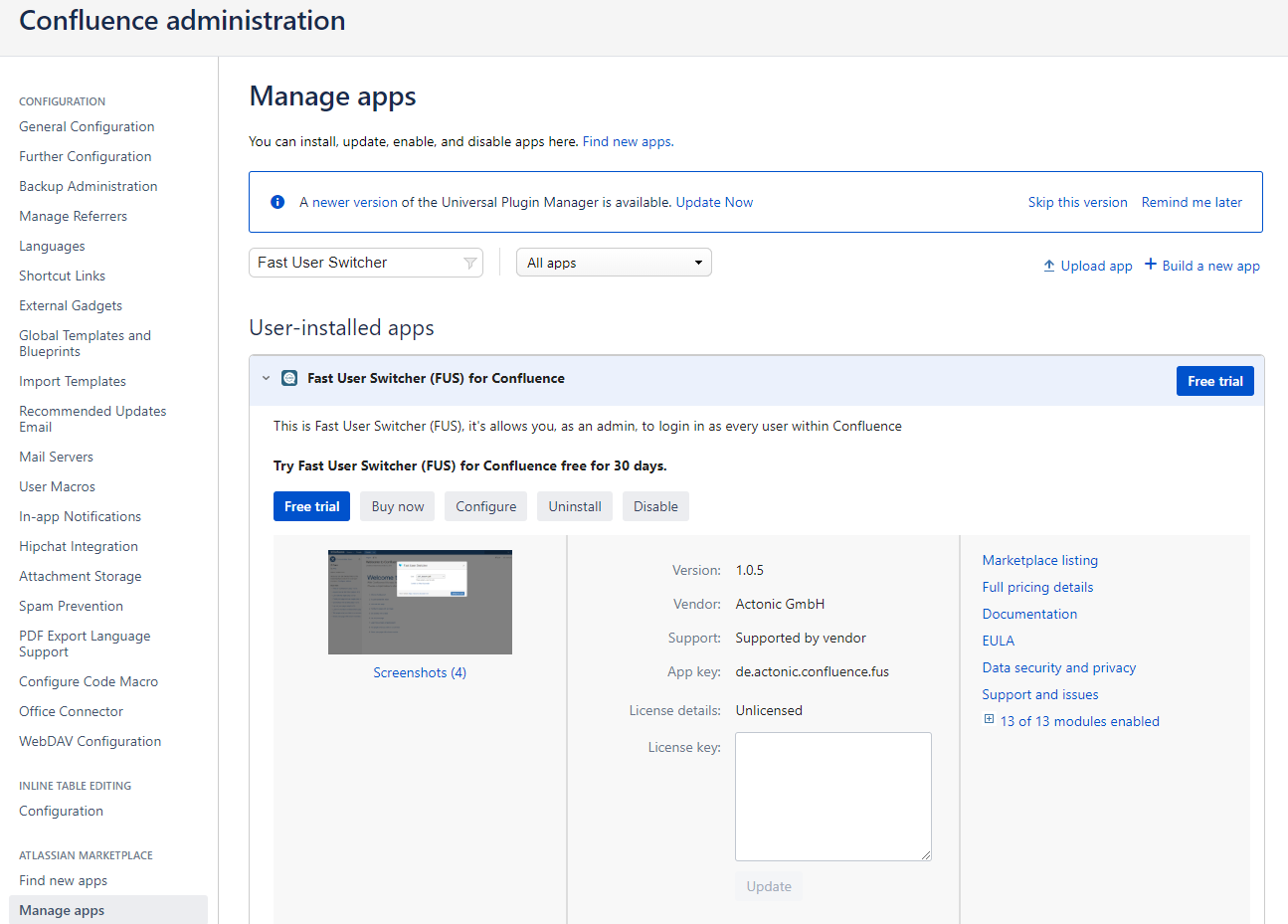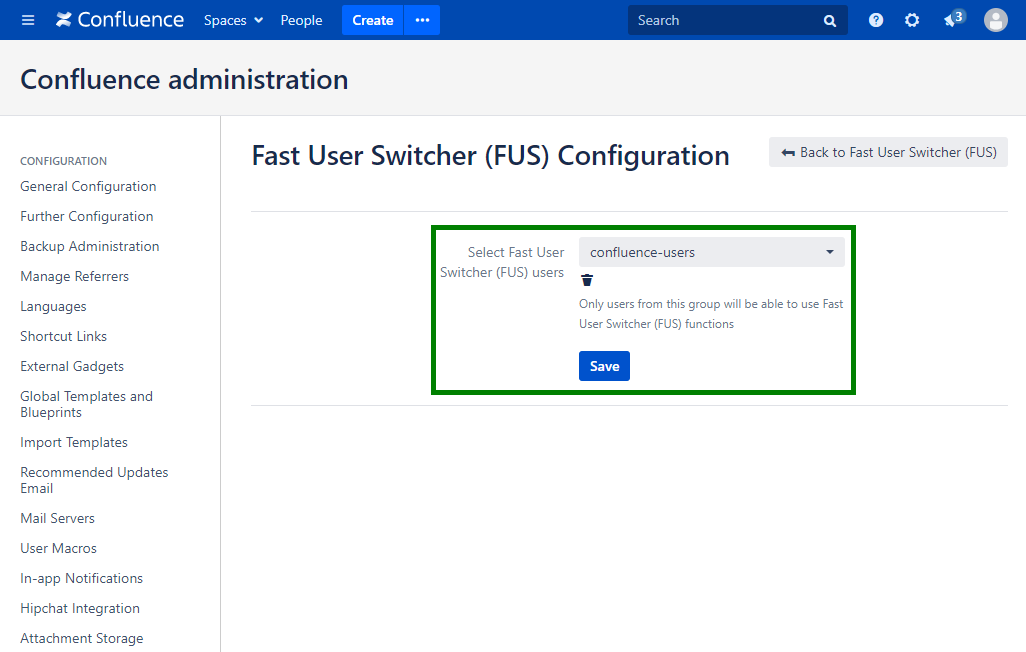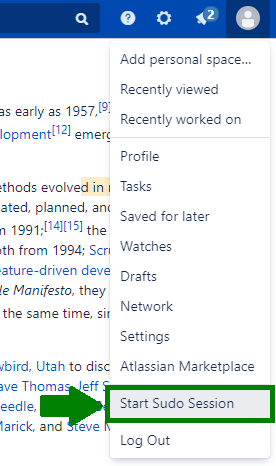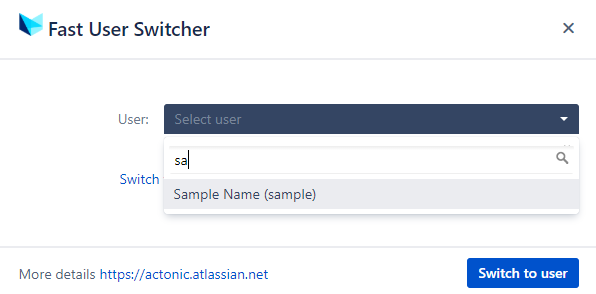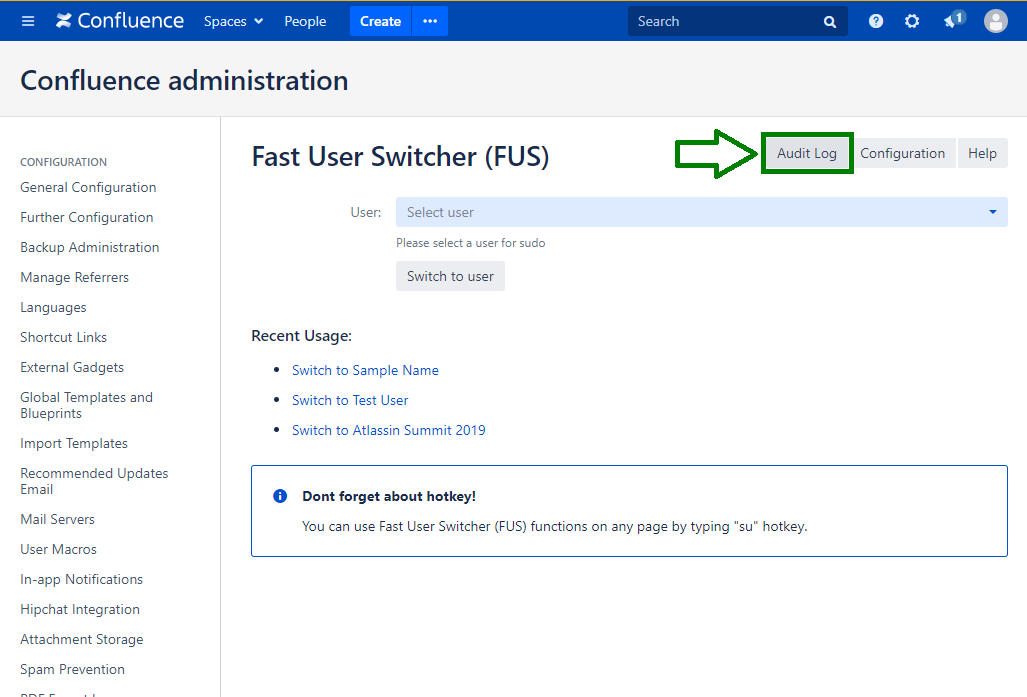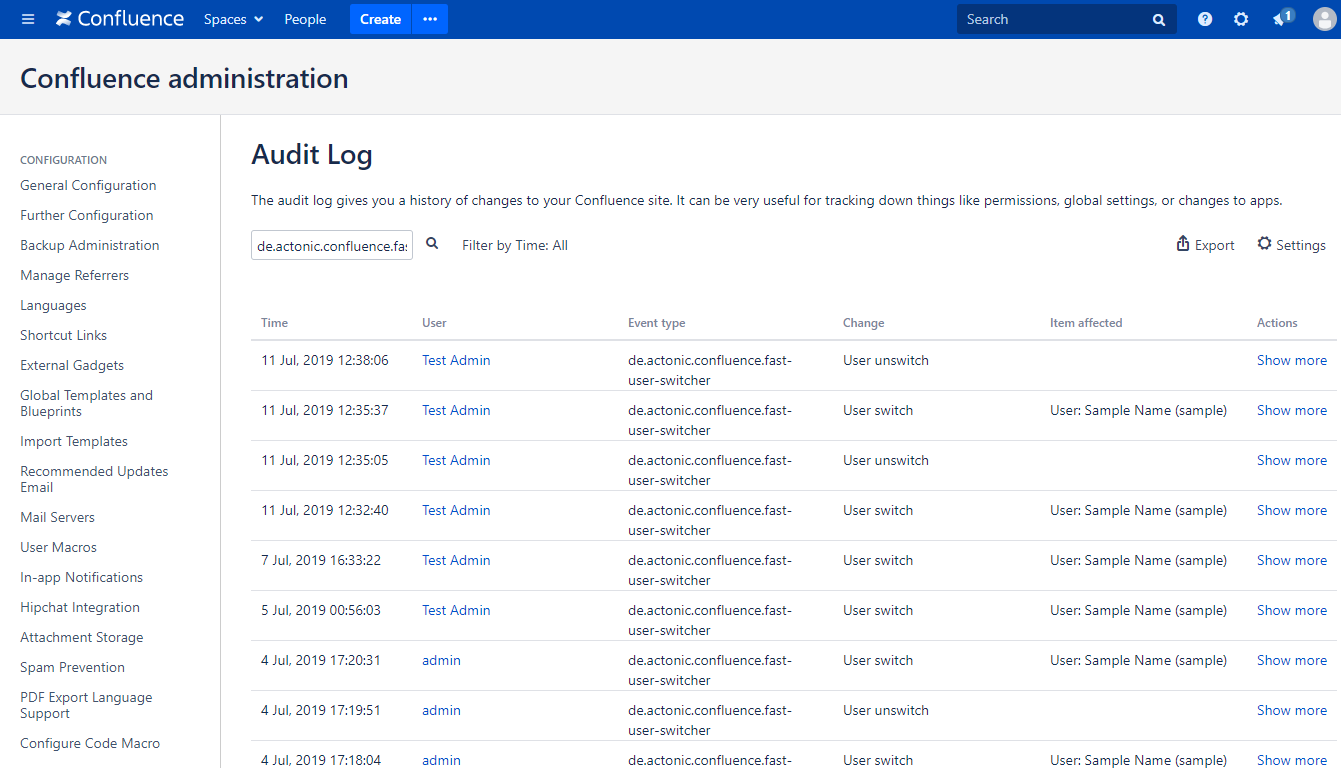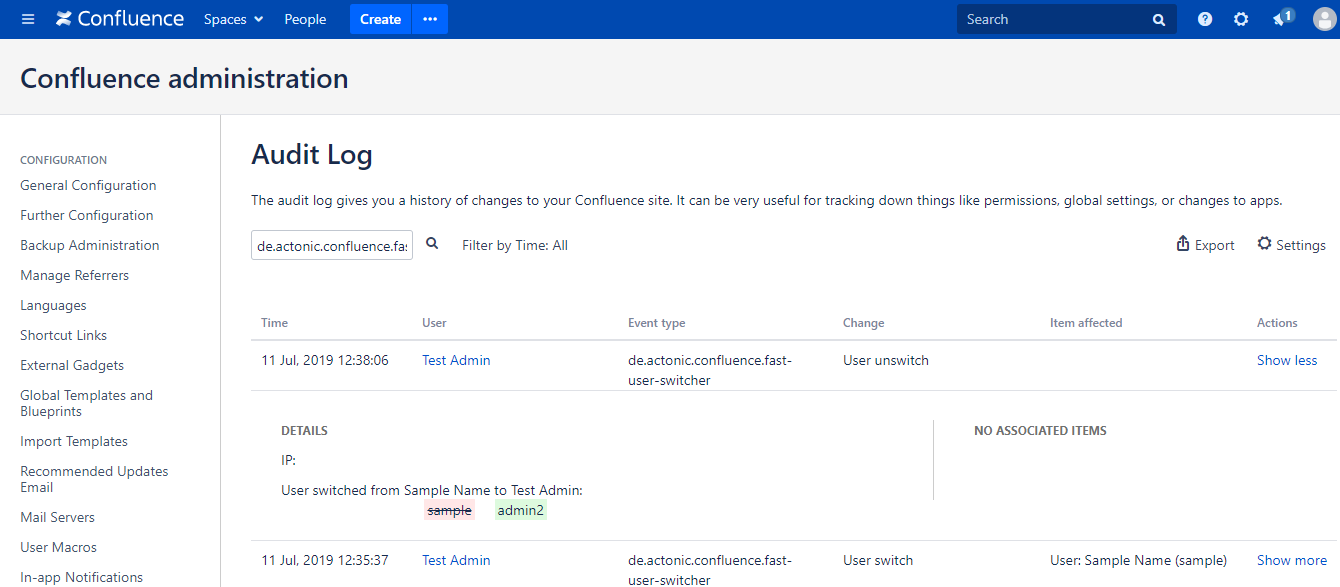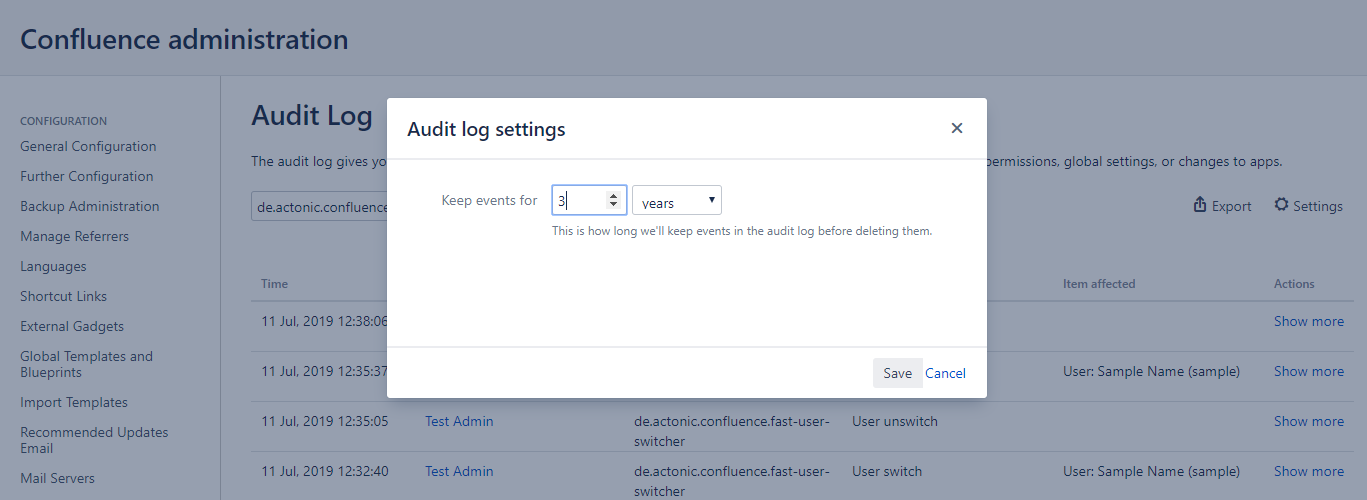/
Fast User Switcher (FUS) for Confluence
Fast User Switcher (FUS) for Confluence
Fast User Switcher
- Fast User Switcher (FUS) for Confluence#Overview
- Fast User Switcher (FUS) for Confluence#Configuration
- Use cases
- User guide
Overview
- Log in as any user into the system to investigate issues, make changes on behalf of some user.
- Use "su" keyword at any page or blog post to access FUS.
- Track FUS usage statistics with Audit Log - Who\When\Which User.
Configuration
- To install Fast User Switcher (FUS) for Confluence application go to "Manage apps"
- To configure FUS go to Confluence administration - Find Fast User Switcher - click on "Configuration" button
- On the FUS configuration page you can choose a user group who will be able to use FUS functions.
Use cases
You have a special user to make review and changes in Confluence articles (Moderator) and you do not want to share user passwords. You can use FUS to switch to this user and make changes on behalf of him.
Your teammate cannot see some pages, but permissions look like everything should work fine. You can log in as teammate's user to investigate an issue.
User guide
How to Switch User Session With FUS
- To start a session with any other user use hotkey "su", or click on user menu link, in the top right corner, and select "Start Sudo Session"
- Type a username from which you want to start a session and click on "Switch to user" button
- Now you can start work on behalf of that user
- To end session after finishing the work click on "End Sudo Session"
Review FUS actions with Audit Log
- To track FUS usage statistics with Audit Log go to Confluence administration - Fast User Switcher (FUS) and click on "Audit Log"
- Review FUS activities
- Click on the row to view more information about the event
- To export Audit log to CSV format click on "Export" button
- To change Audit log settings click on "Settings" button
, multiple selections available,
Related content
Power Groovy for Confluence
Power Groovy for Confluence
Read with this
Inline Table editing
Inline Table editing
Read with this