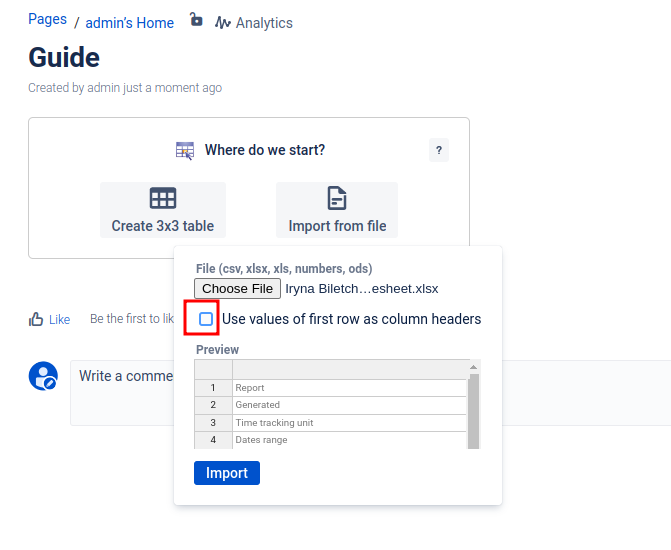What happens when you copy and paste from Excel to “Inline Table Editing” macro?
When you copy and paste from Excel to “Inline Table Editing” macro, you may lose your formulas. Because if you just copy the table, you only paste the plain text.
How to import tables from Excel while keeping all the formulas
Make your life easy and just use our import function. Simply add ITE to any page, hit publish and you will see this welcome screen. Now, click on Import from file and select your Excel file.
In this step, please deselect the checkbox "Use values of first row as column headers", because in this case, the row will not match the formula anymore. Just uncheck it and all rows will match after the import.
When you click on import, all formulas will be imported. And the best? Even in foreign languages like German, the formulas are recognized and converted to their English counterparts!
Do the check and be surprised:
→