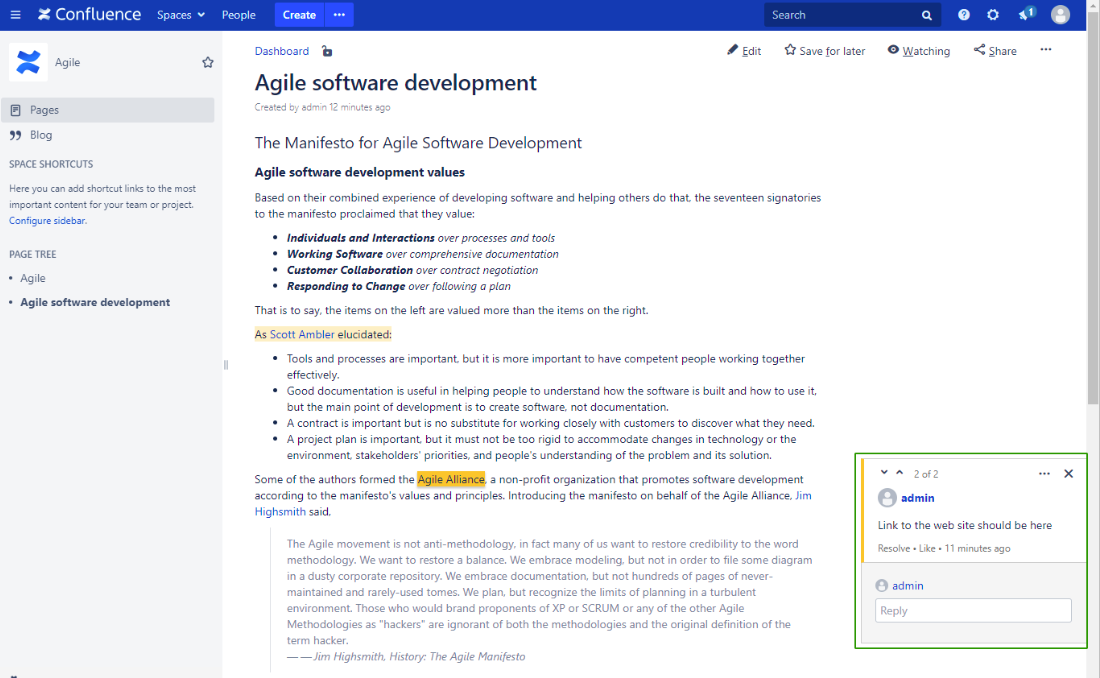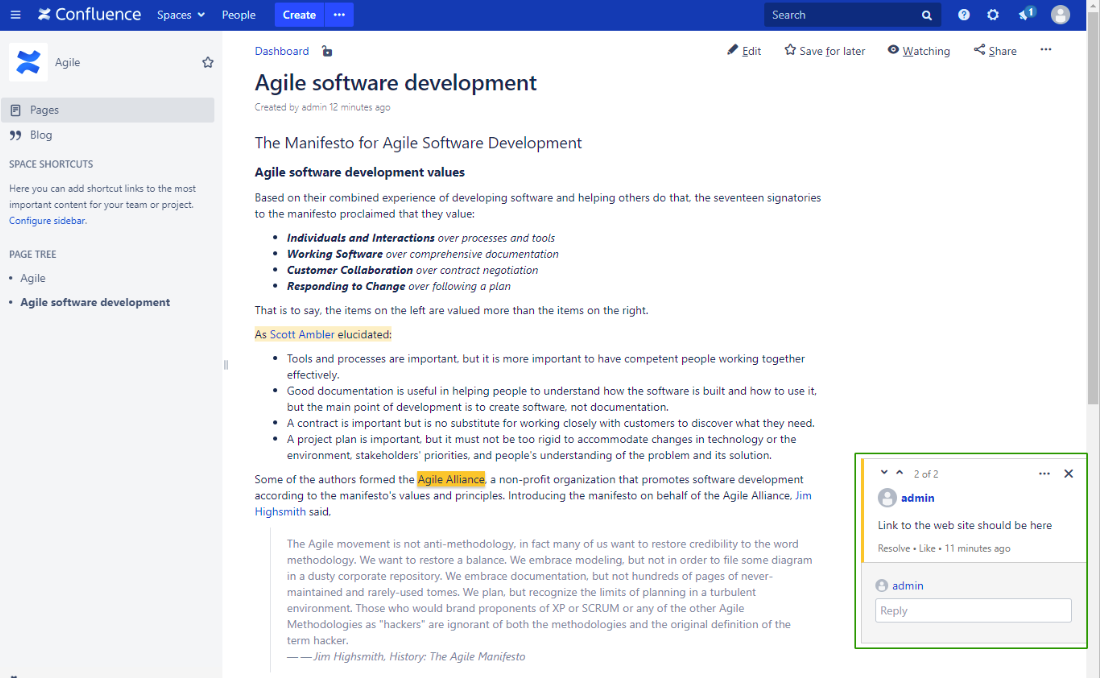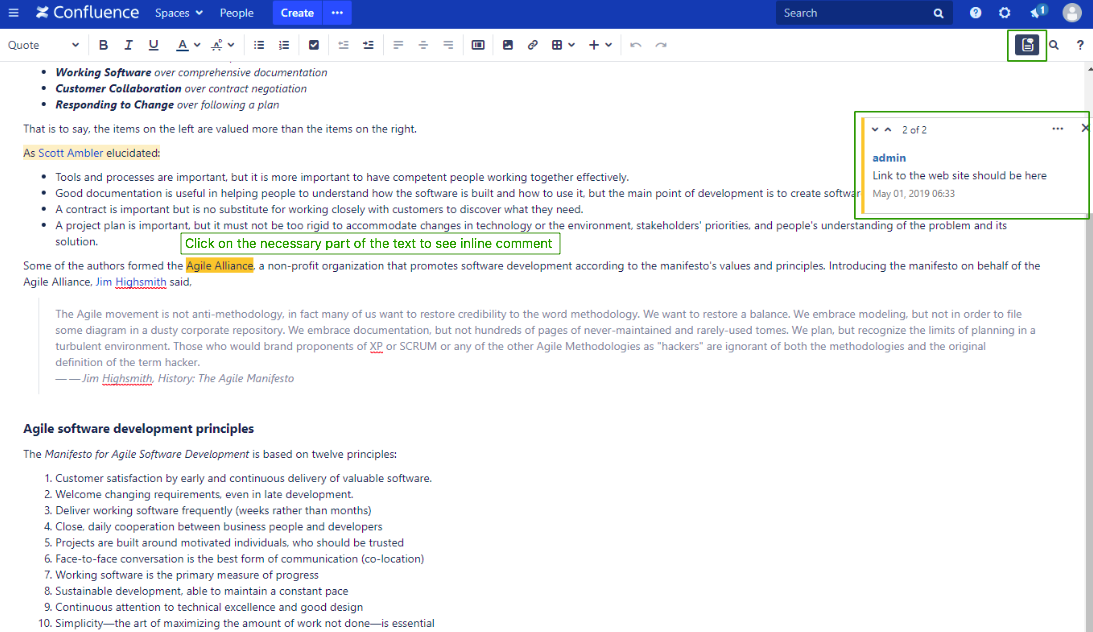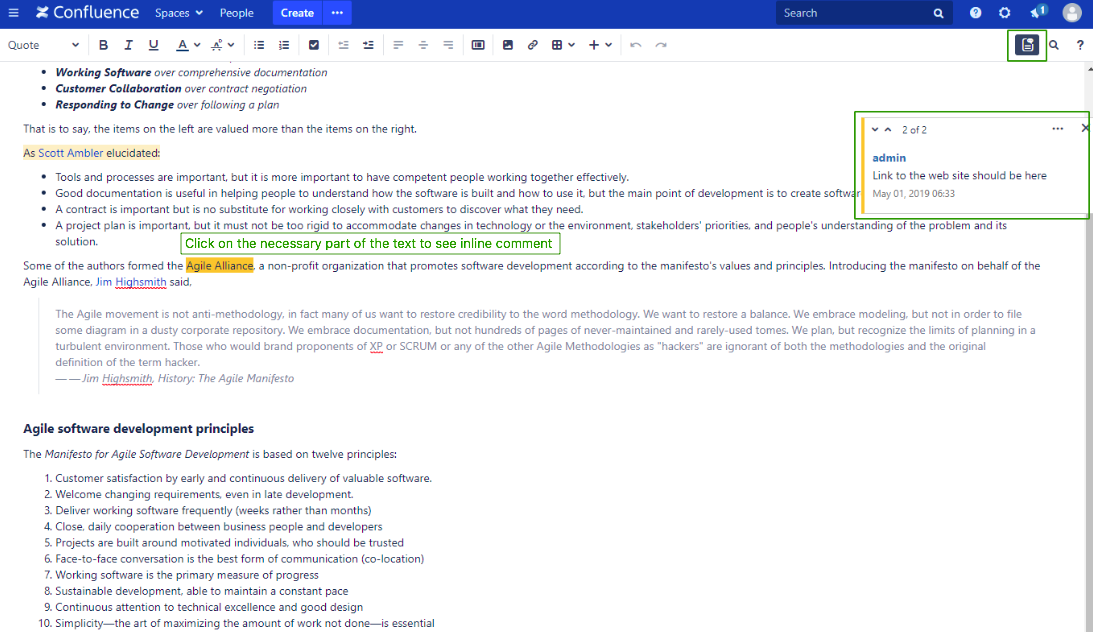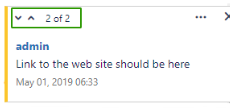Inline Comments in Editor
Overview
Save time and do better work with a new way to give of giving feedback on pages and files in Confluence. Inline comments are a great way to bring others into the conversation about a page or blog post. They allow you to leave remark on content, add important information, ask questions, and generally drive collaboration and teamwork forward.
Now you can see an inline comment at the top of the editor and navigate to highlighted text to change it accordingly.
Use cases
- Start working with native inline comments in "View" mode using the default Confluence tool
...
- "Add Inline Comment
...
- "
- Then go to "Edit" mode and keep on working with the same inline comments.
- Click on
...
- the "Show/Hide inline comments
...
- " button
...
- in the top right
...
- corner of the page. As a result, all parts of the text that contain inline comments will be highlighted.
- Click on any highlighted part of the page to see inline
...
- comments.
- Navigate to any inline comment you need using arrows:
Resolve/delete inline comments
- You have the opportunity to resolve or delete inline comments directly while editing a page
...
- . Simply go to your comment, click the three dots and "resolve" or "delete".
Hide inline comments
- To close a window with
...
- an inline comment, click on the cross button of the window - as a result, all highlighted parts of the text will remain and you can continue working with them.
- To hide all highlights, click
...
- on the "Show/Hide inline comments
...
- " button in the top right corner.