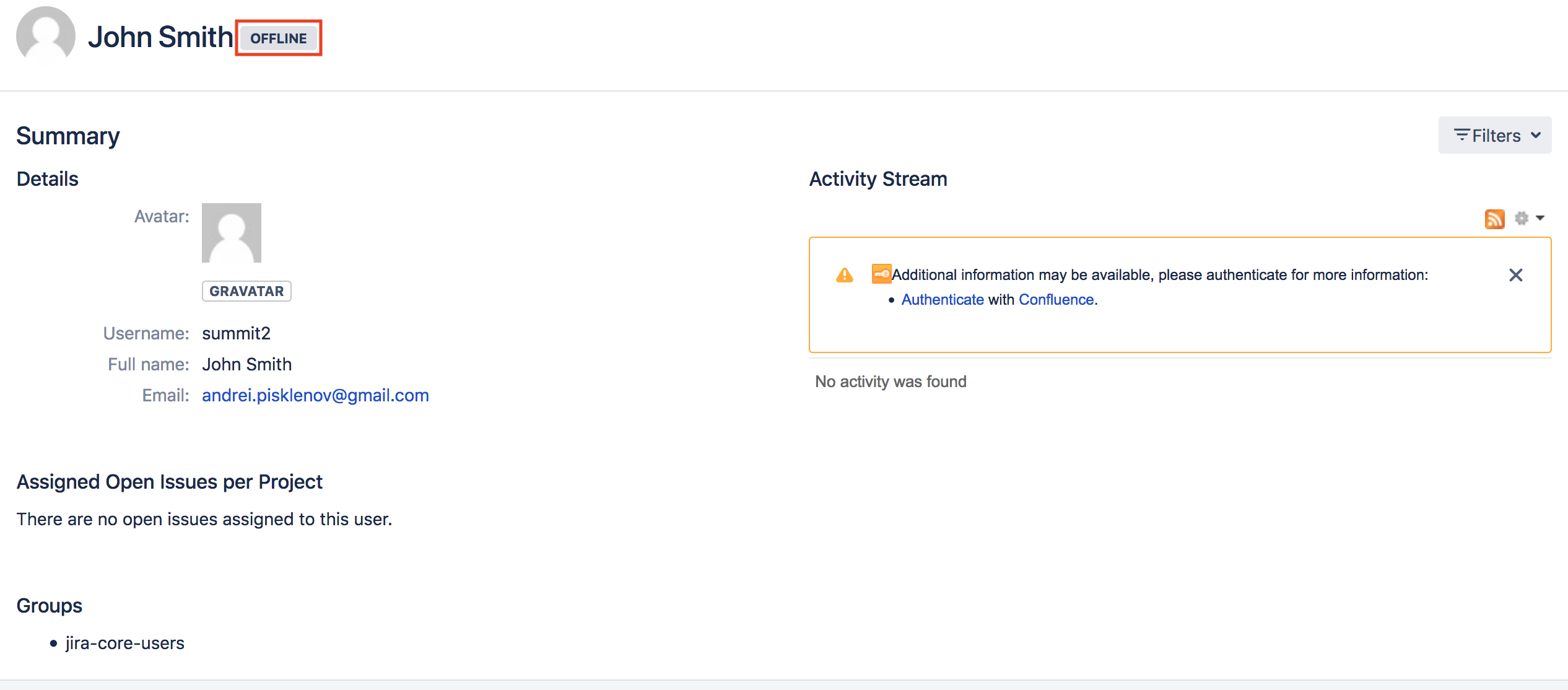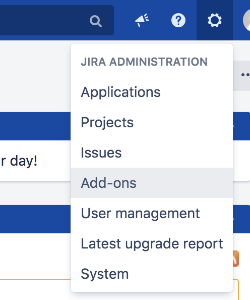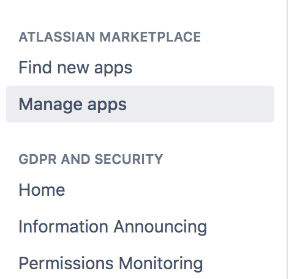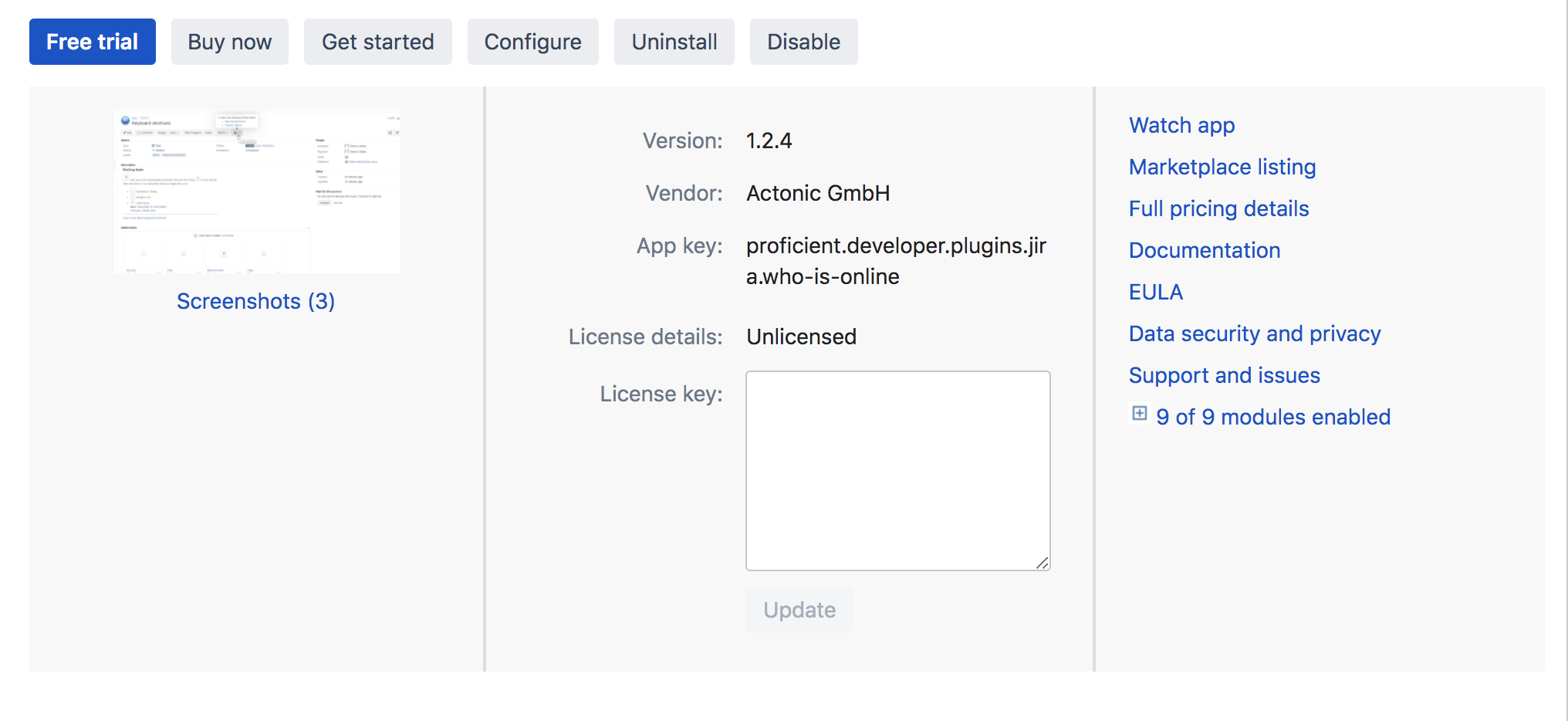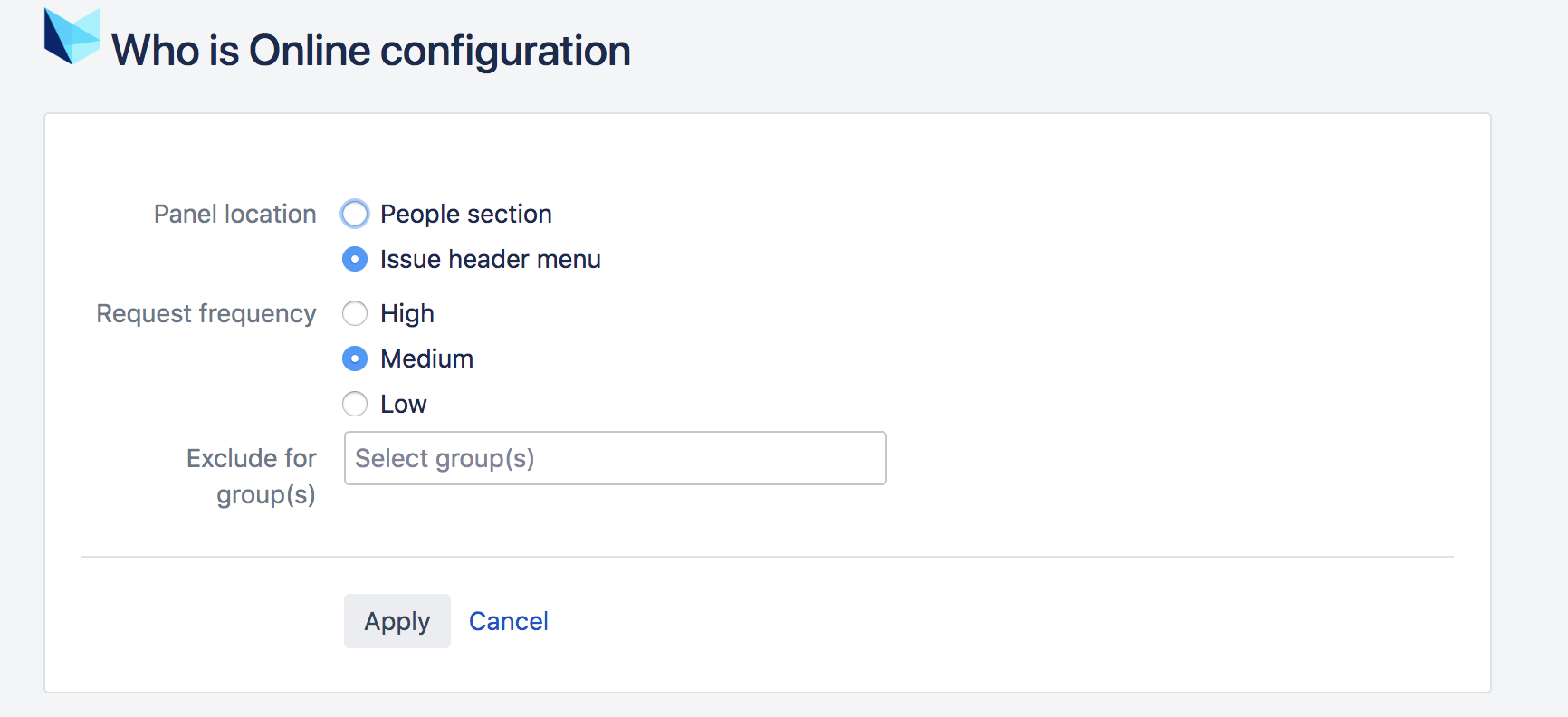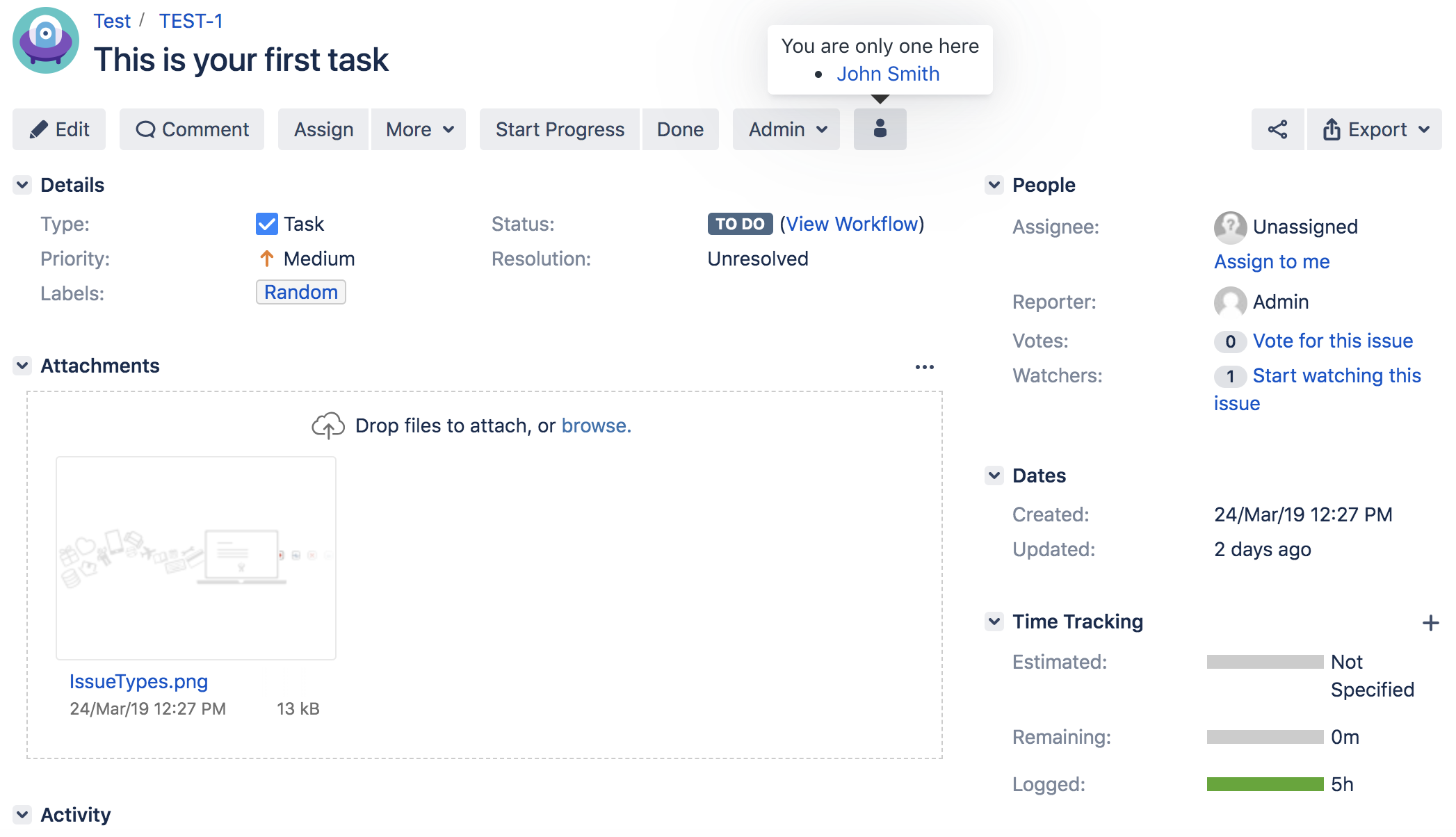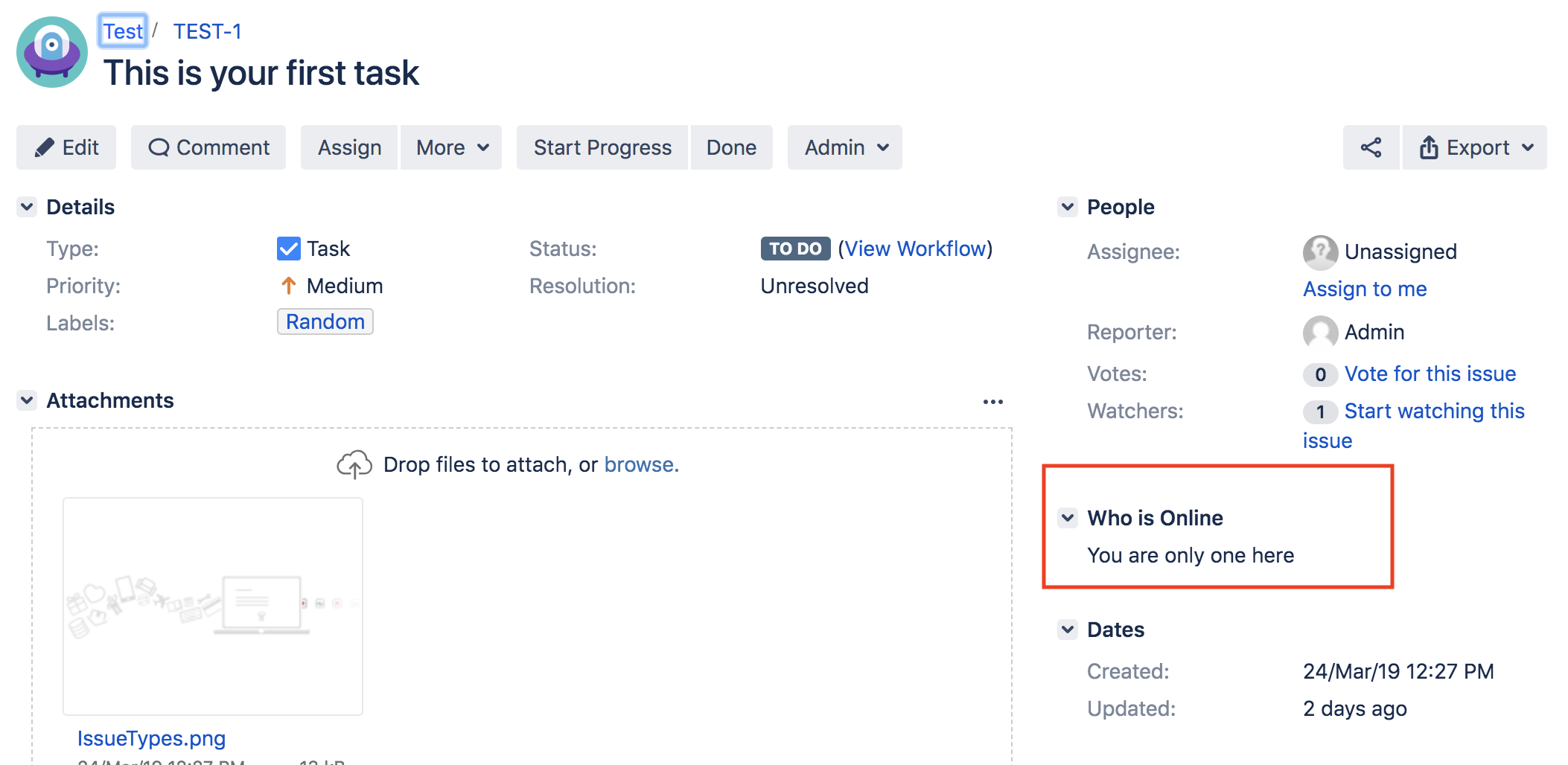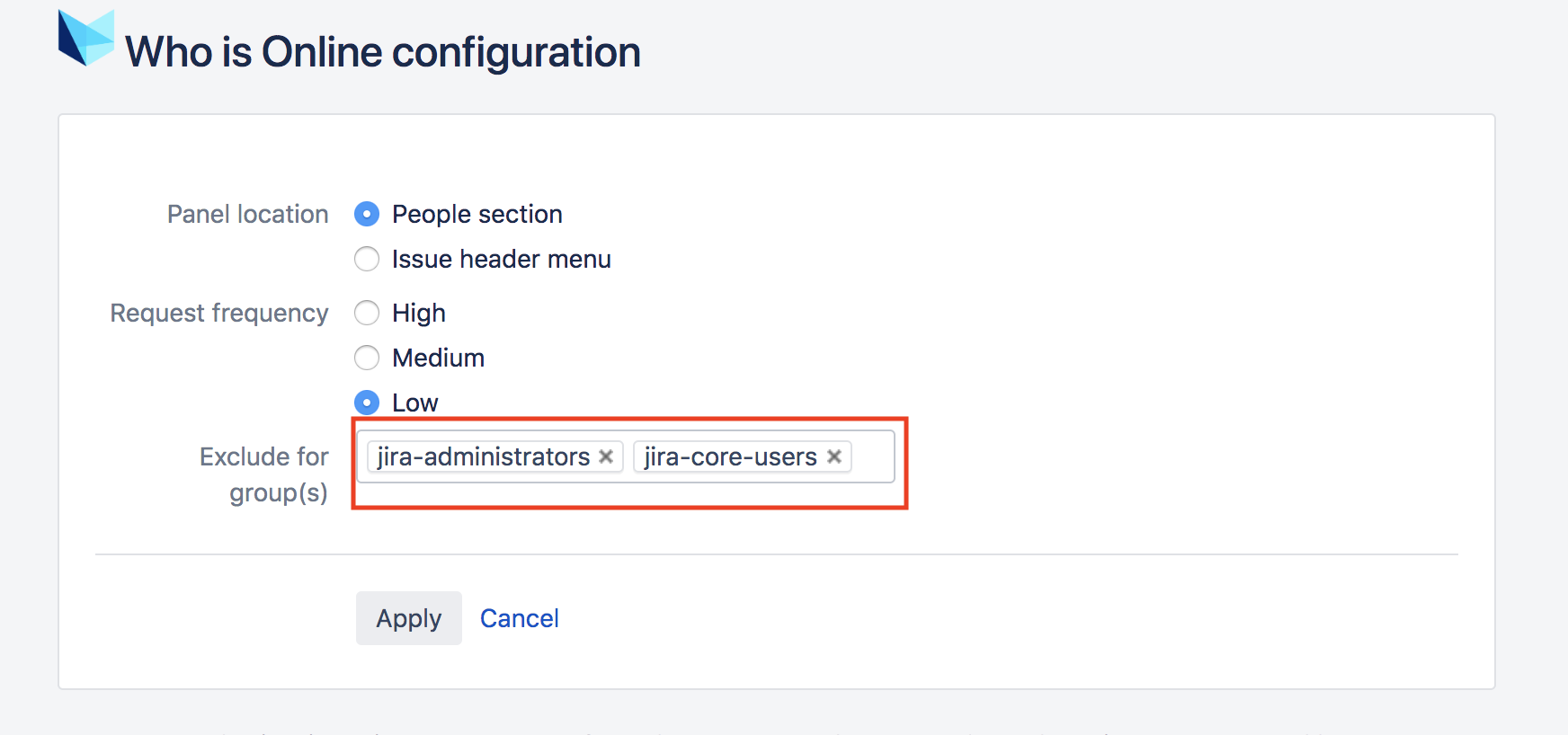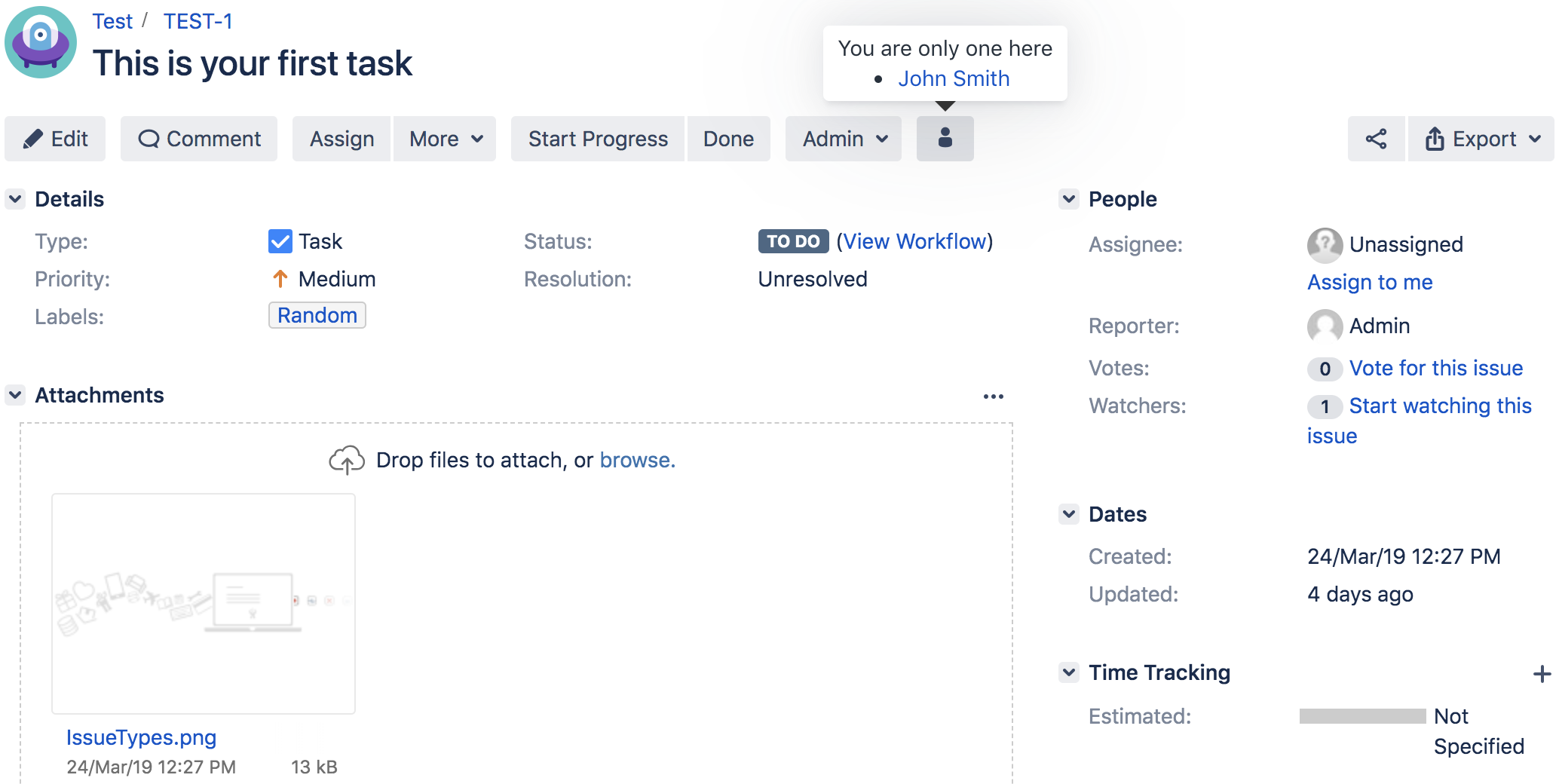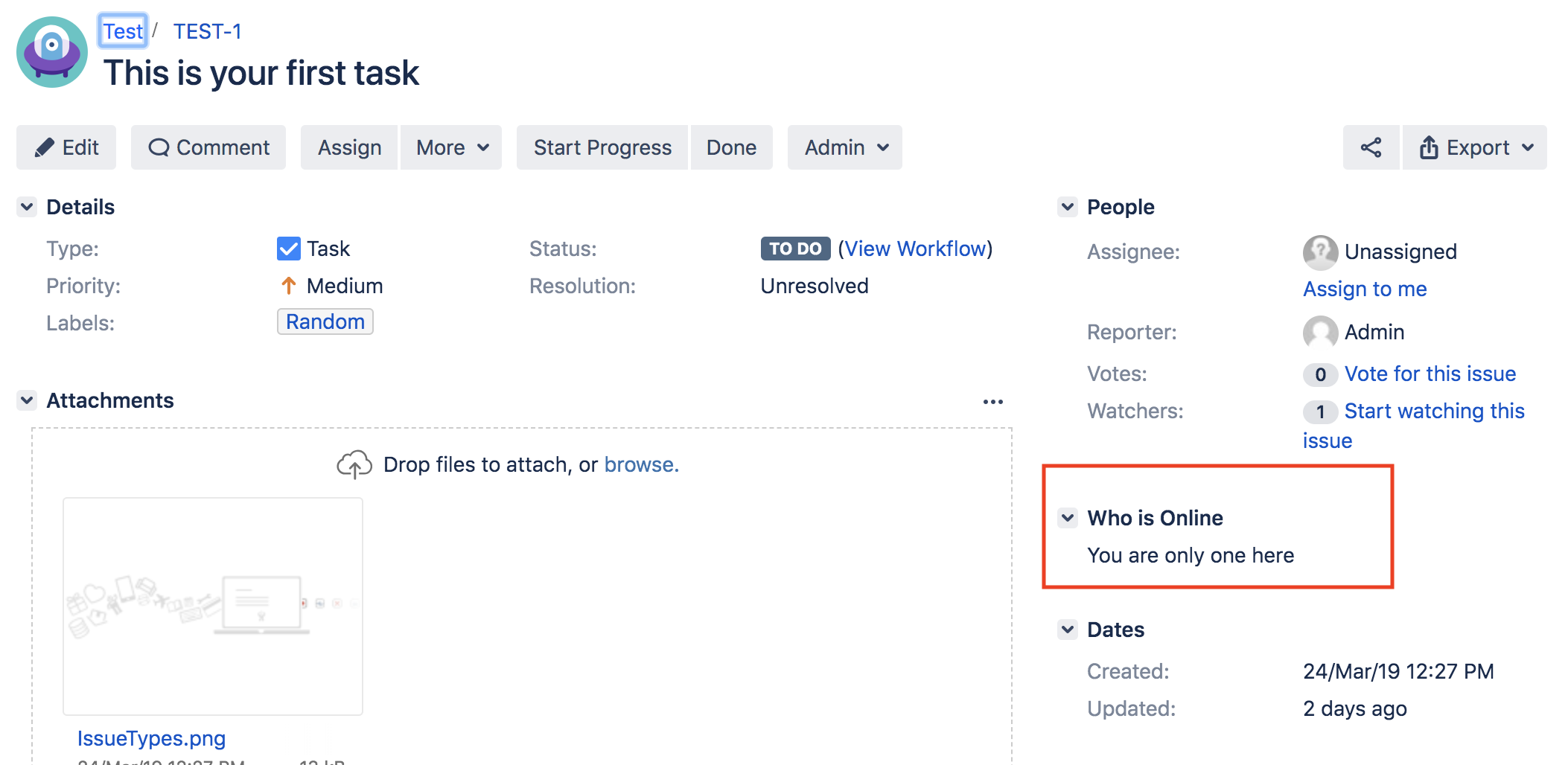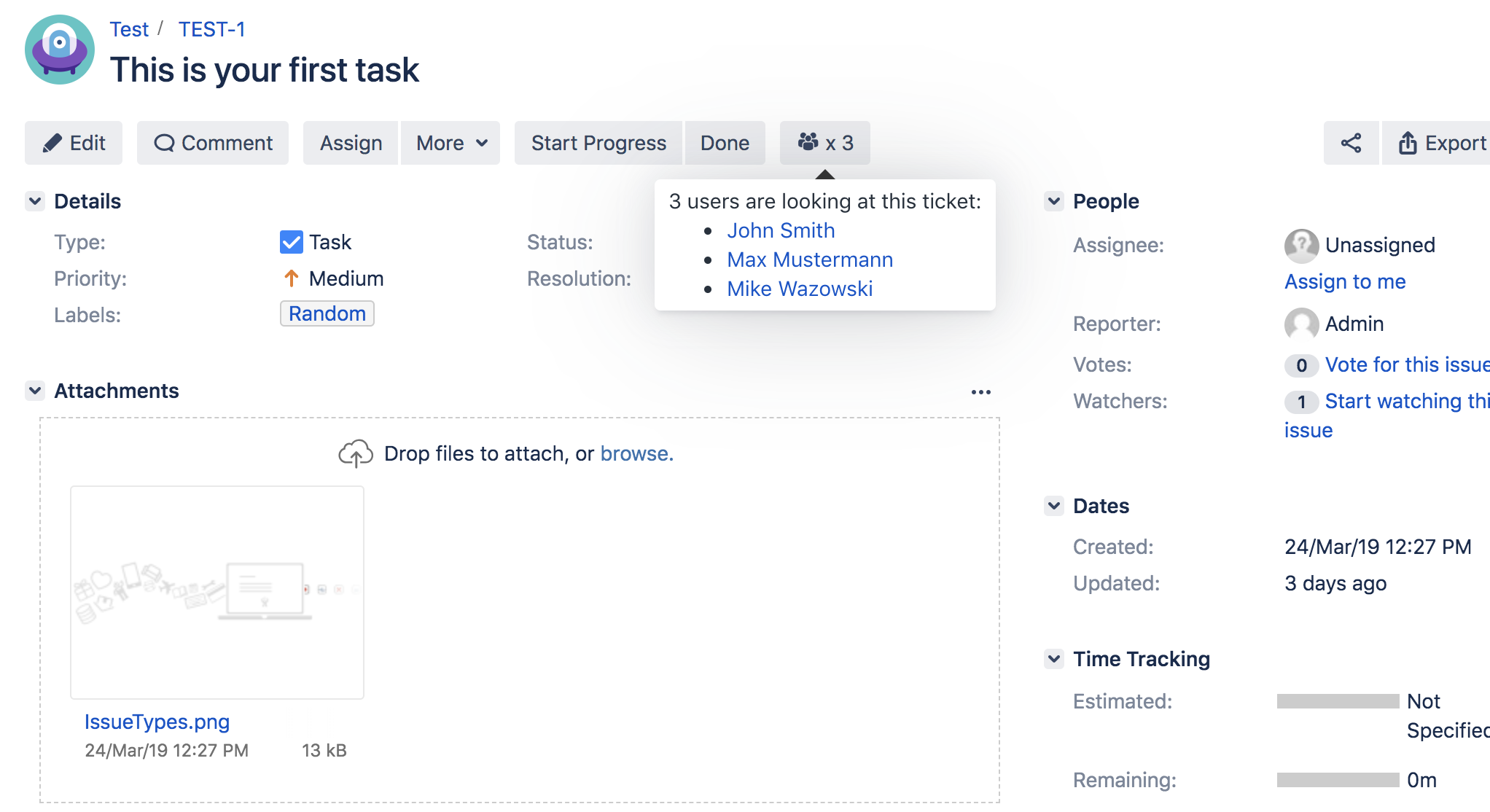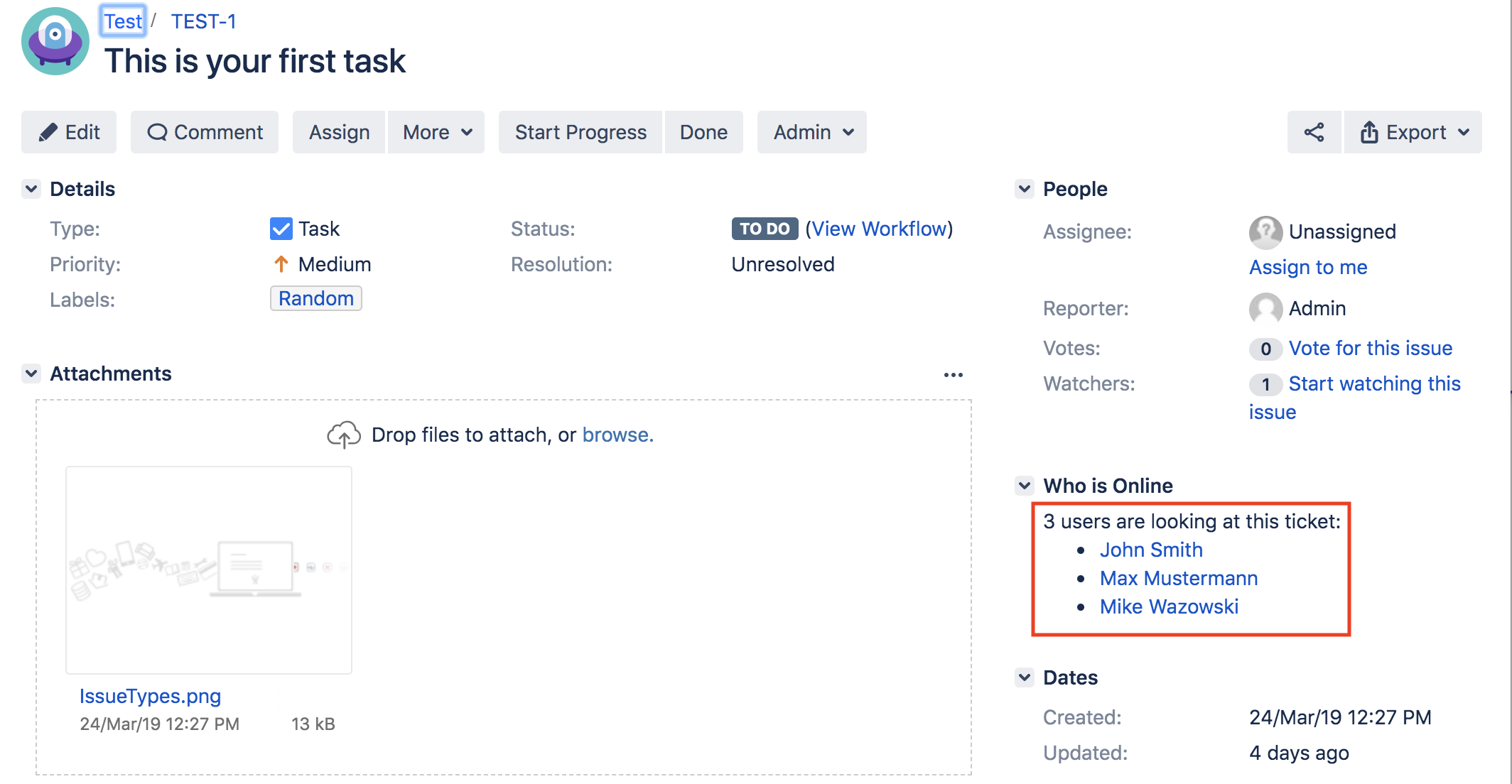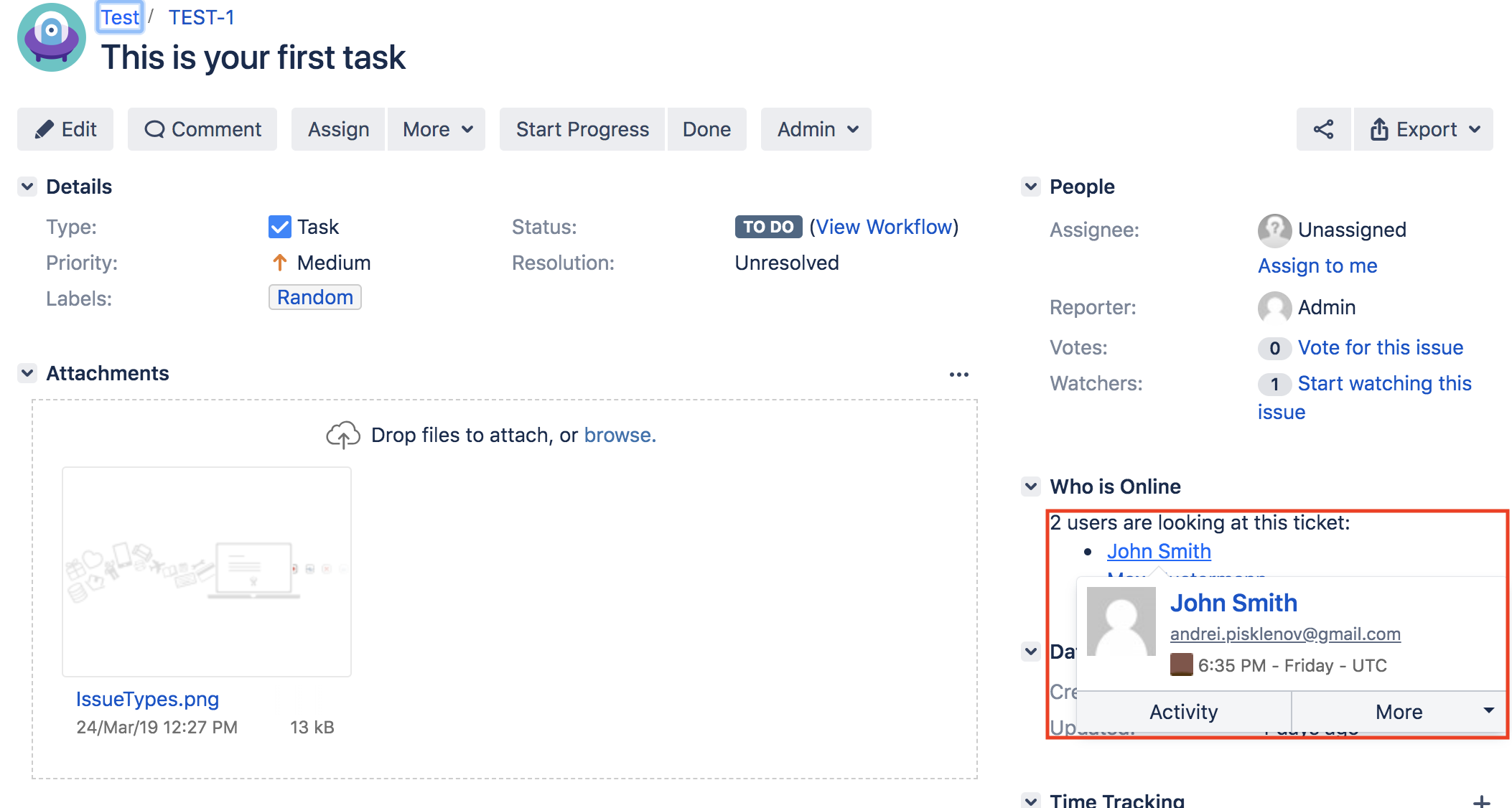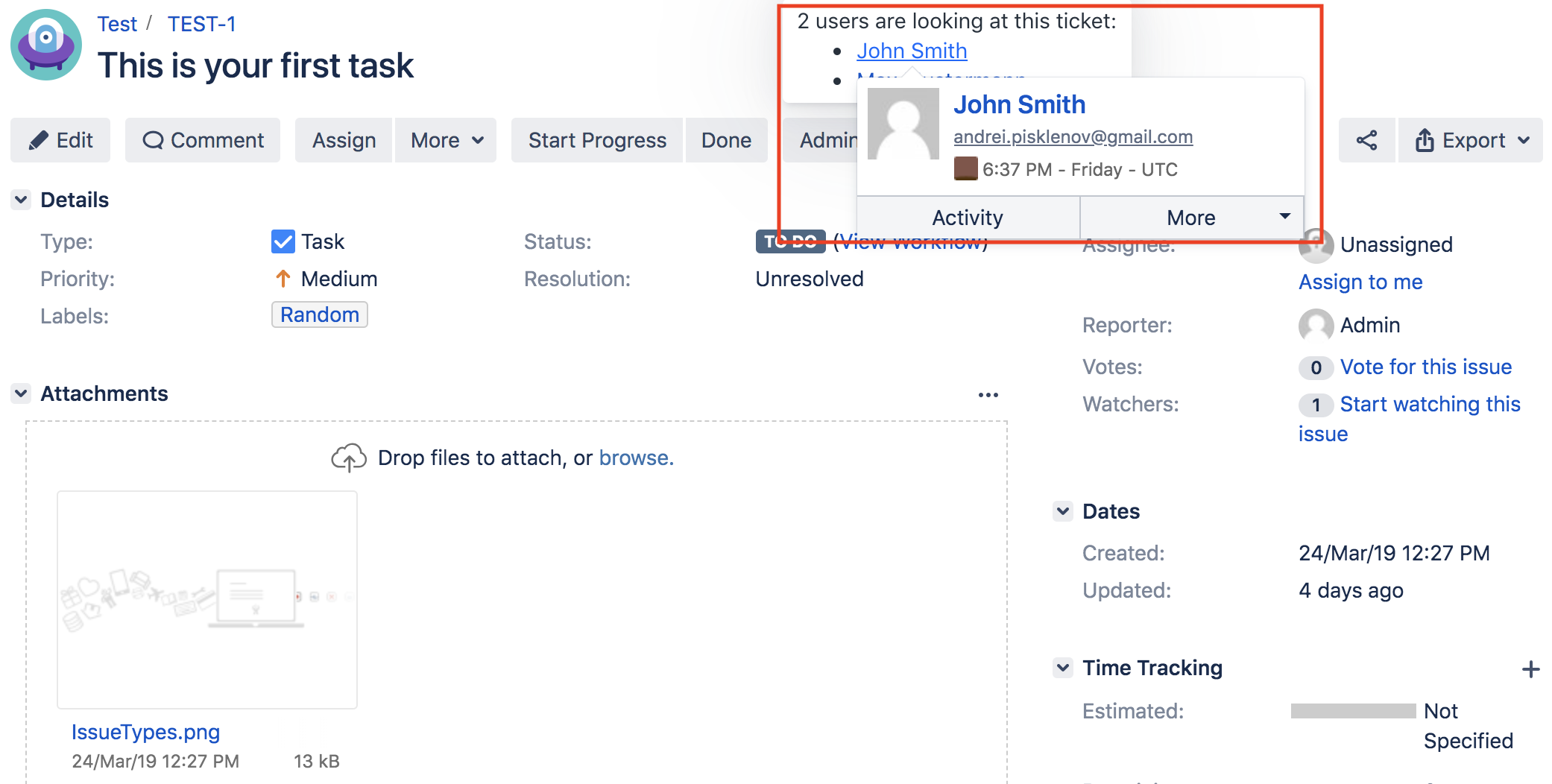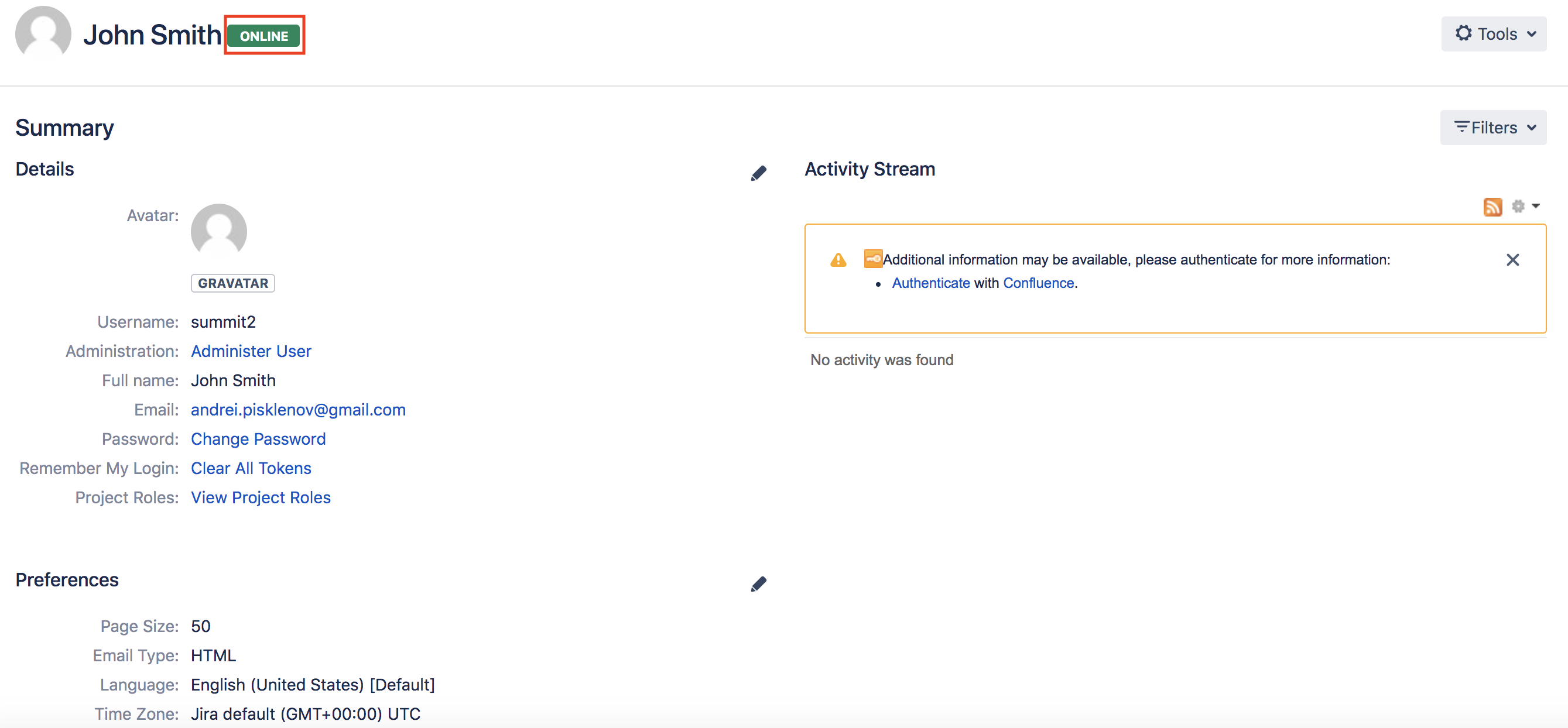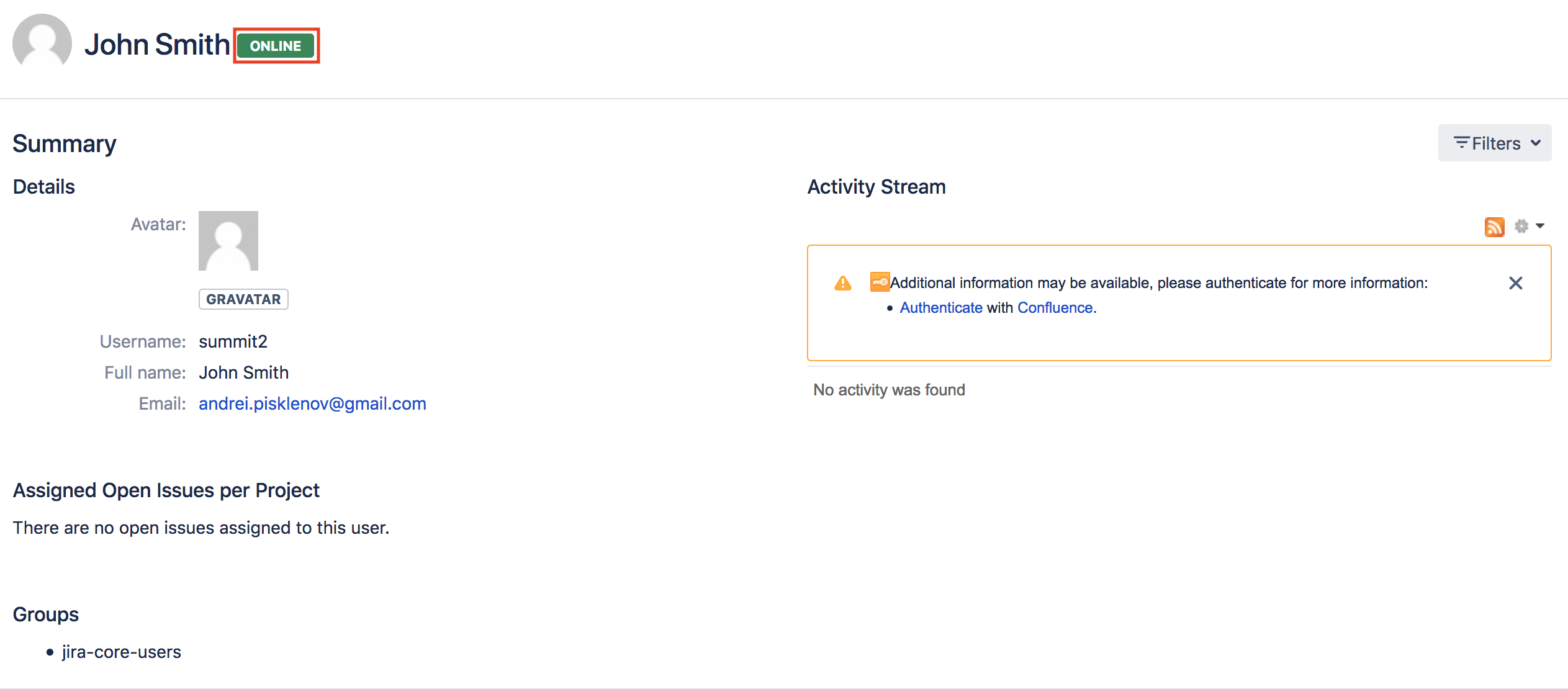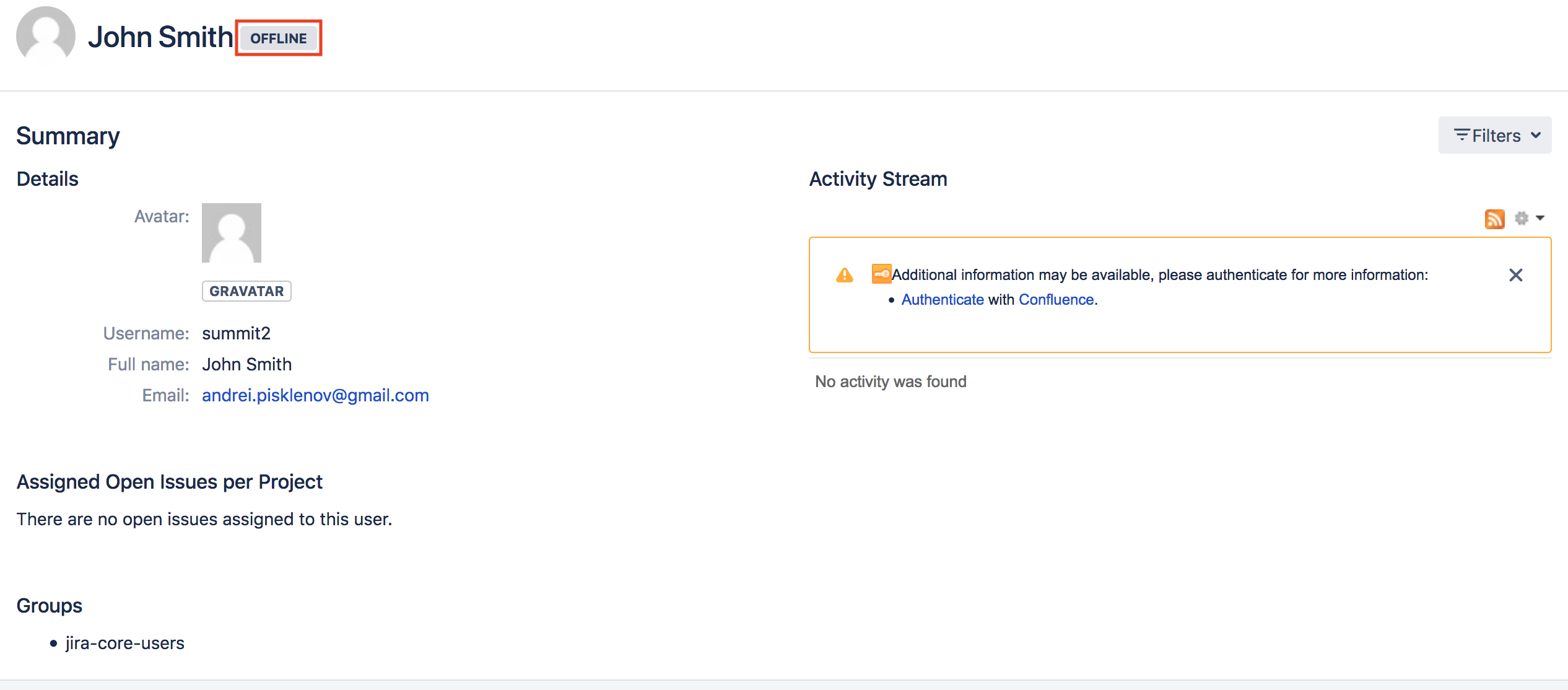Overview
What does 'Who is online?' mean in Jira? How to know who is online?
All these questions have one complete answer. 'Who is online' is an app in Jira showing all the users watching at the same time for the same ticket. It has the following functionalities:
- Shows all the actively watching users for the same ticket.
- Updates the list of users during the chosen period on the app configuration page.
- Exclude group(s) of users to be shown in the list on the app configuration page.
- Avoid overheads because of repeatedly working on the same task.
- More to come in the future releases.
App Usage and Configuration
App Configuration
In order to have the functionality integrated to the Jira board/tickets, the corresponding configuration should be made. To configure the 'Who is online' application, the following steps should be followed:
- Login with Admin credentials.
- Click on the 'Options' button near the user icon.
- Choose the 'Add-ons' option as follows:
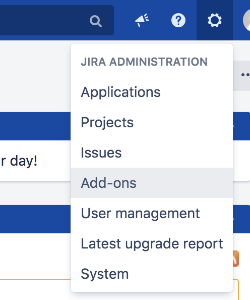
- Once the page has loaded successfully, select the 'Manage apps' section as follows:
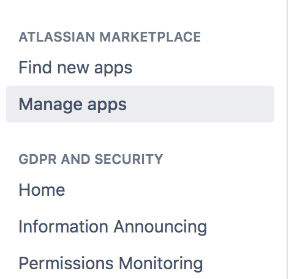
- From the applications, choose the 'Who is Online for Jira'.

- The page should open in the view below:
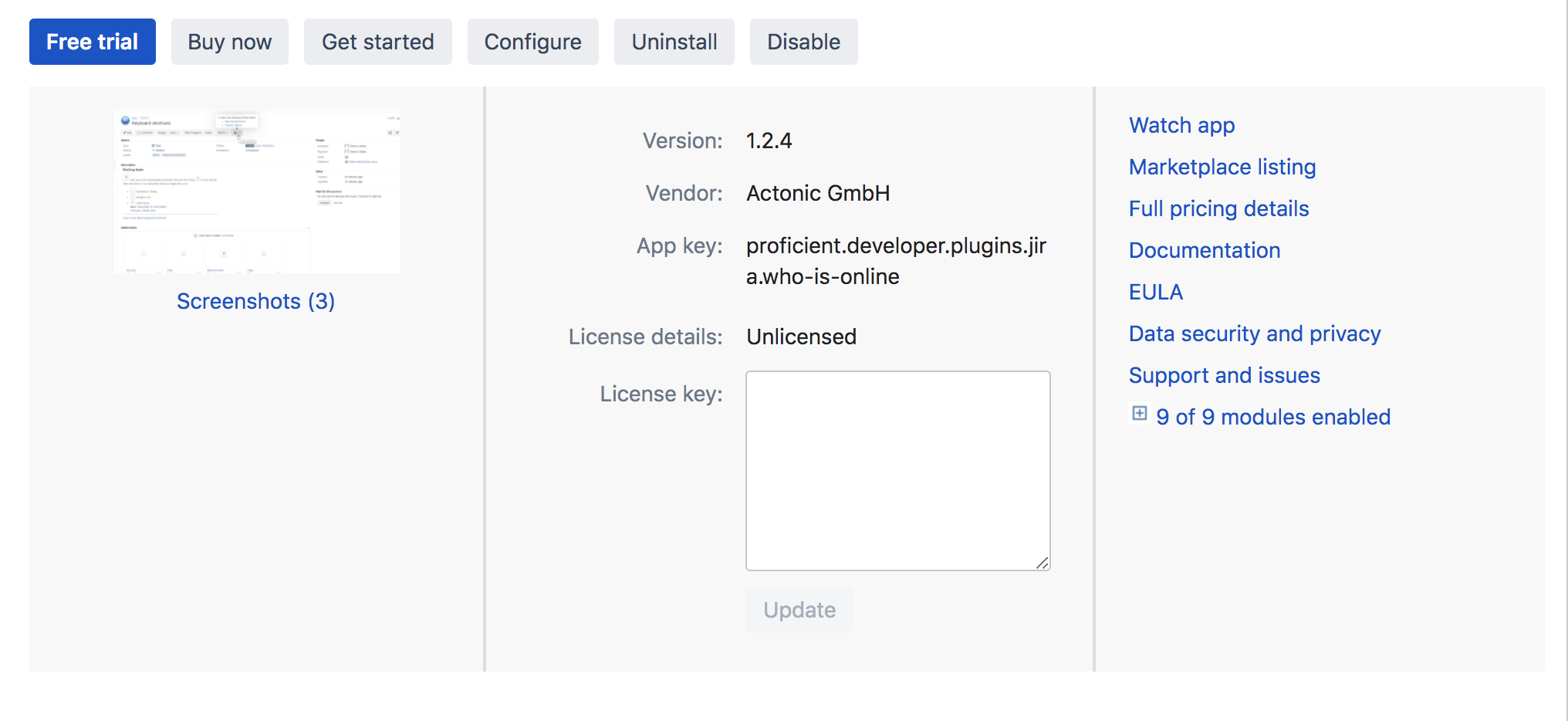
- Click on the 'Configure' button. The following page with the current configurations is opened. As shown on the image below, the online members should be shown in the 'Issue header menu' and the users list can be updated with the 'Medium' frequency.
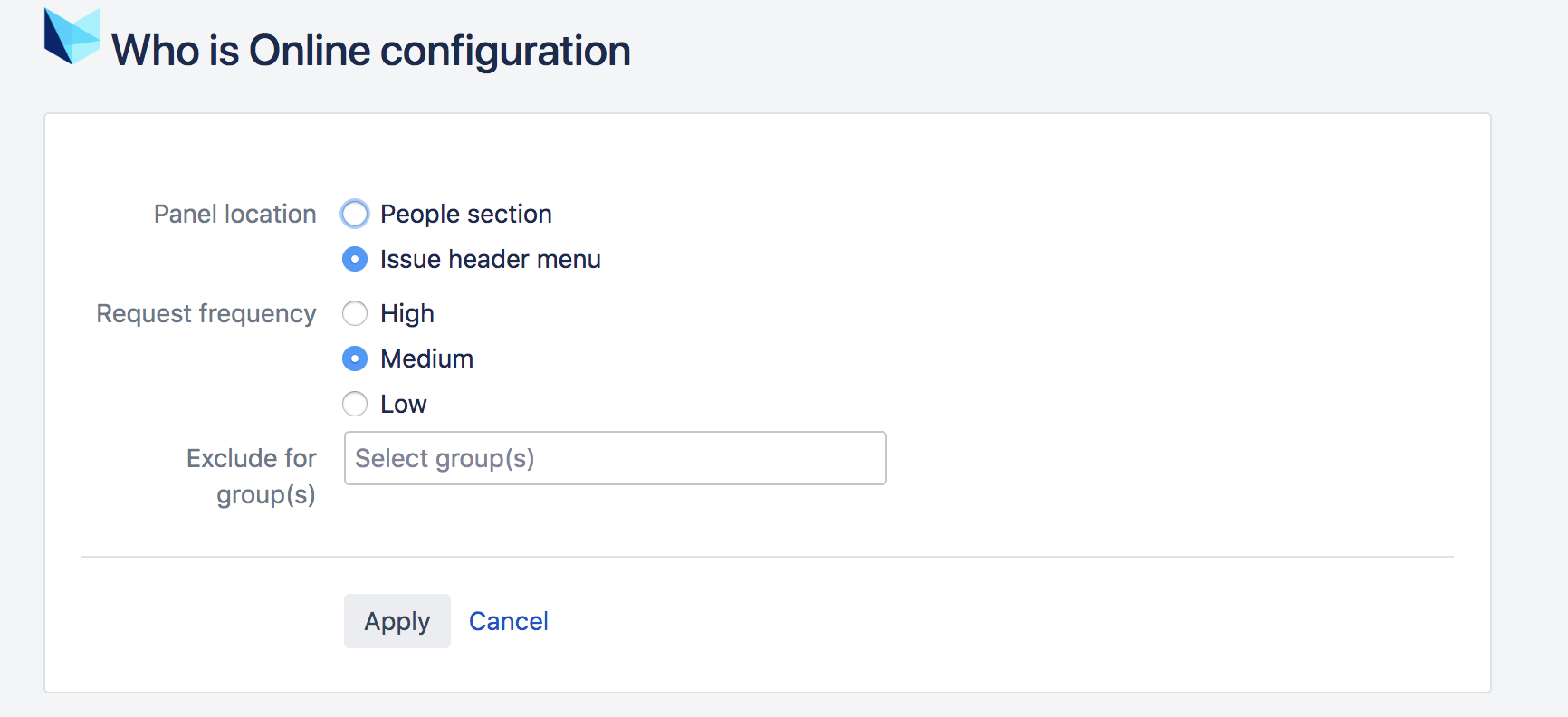
- The corresponding view with the above configuration is as follows:
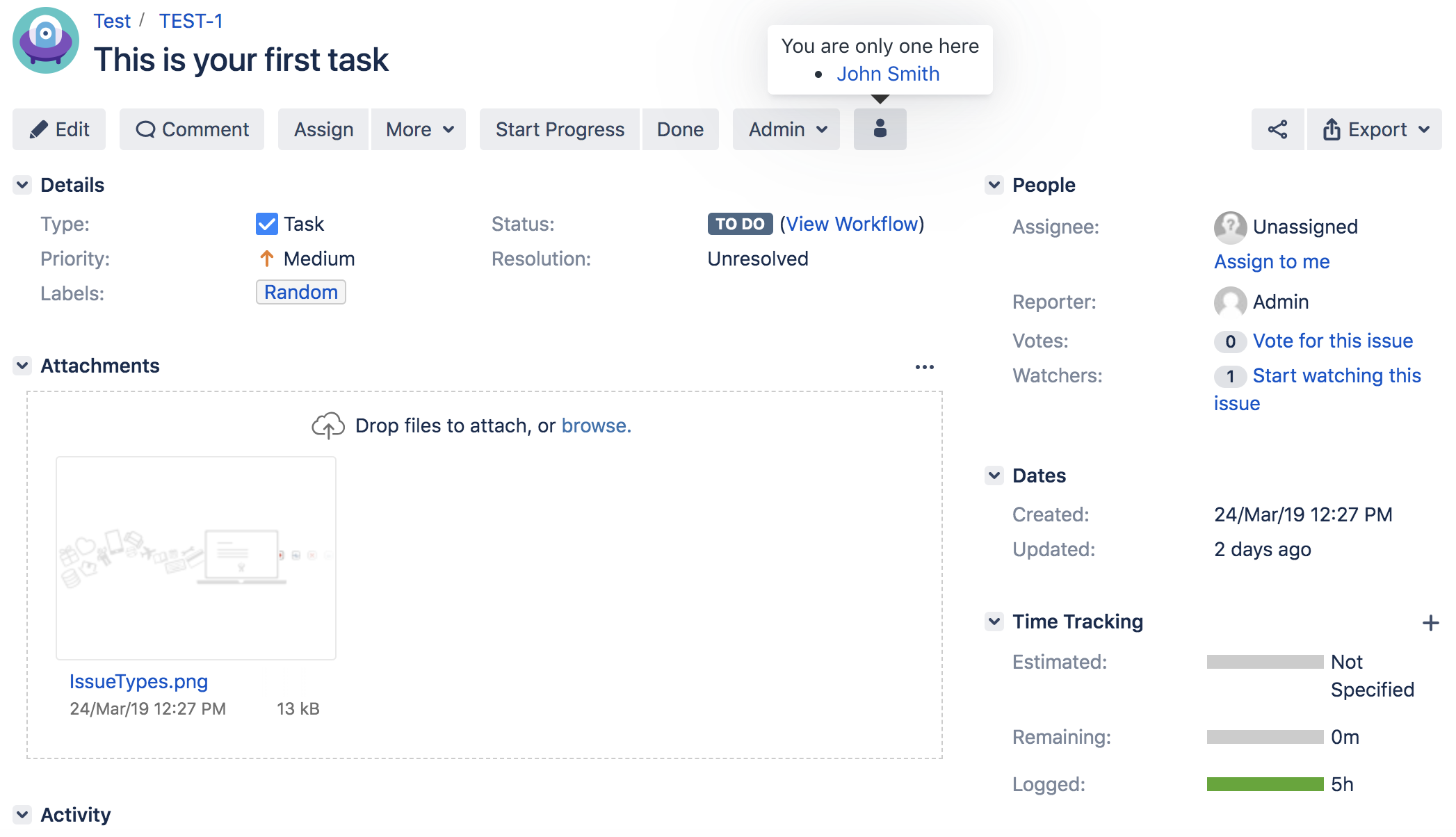
- Change the 'Panel location' option value to 'People section' and click on the 'Apply' button to bring the following view:
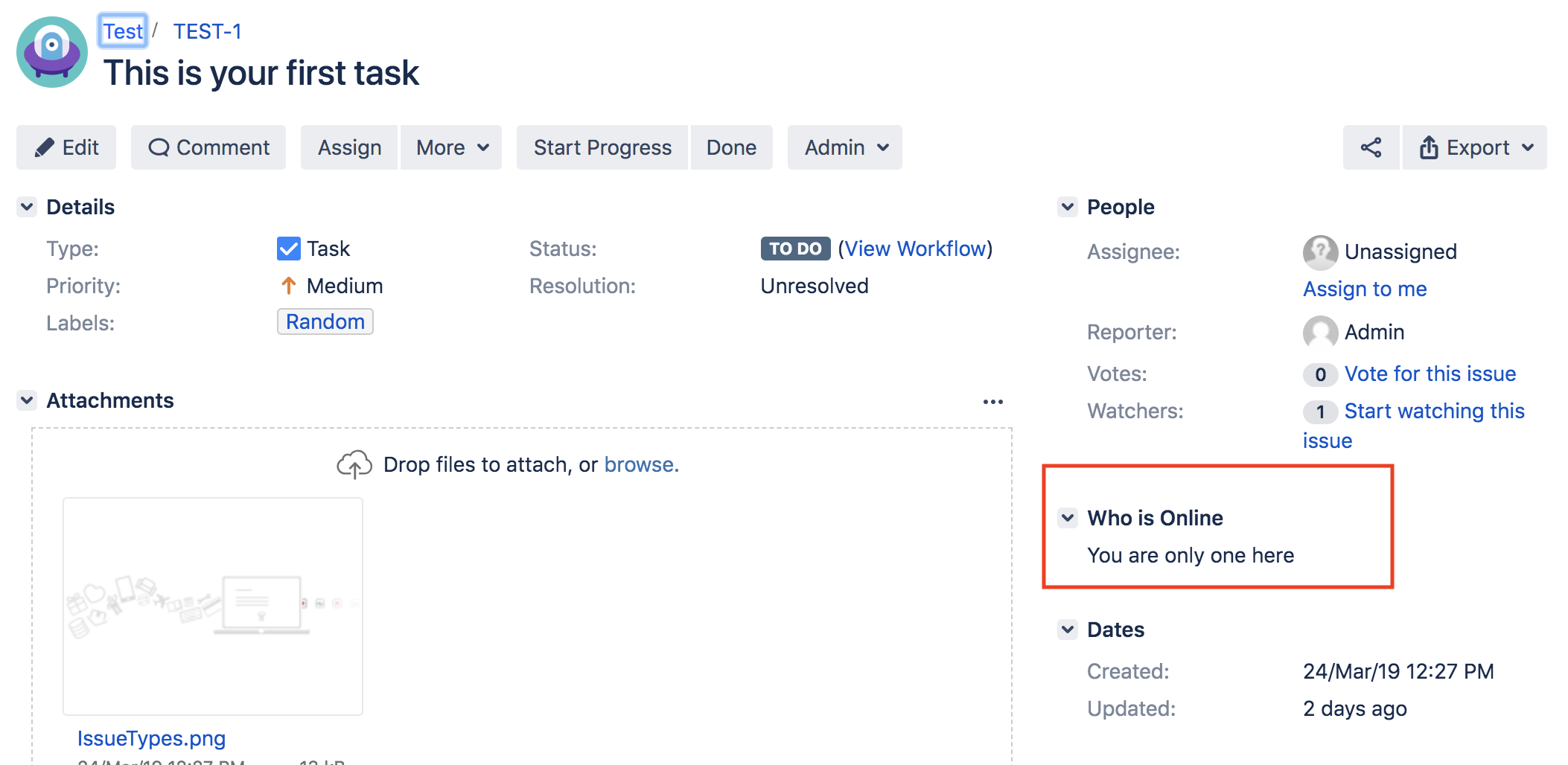
- The users list update frequency can be changed to 'High', 'Medium' or 'Low' values. The 'High' frequency updates the ticket in the most frequent way: most likely real-time connections are made to show the users list, the 'Medium' updates for some time, and the 'Low' updates the users list in a very slow manner. Please take into consideration the following during the configuration setup:
- The 'Exclude for group(s)' option is used to exclude the chosen groups to be viewed in the active users list. Multiple groups can be selected to be excluded from viewing the users list as follows:
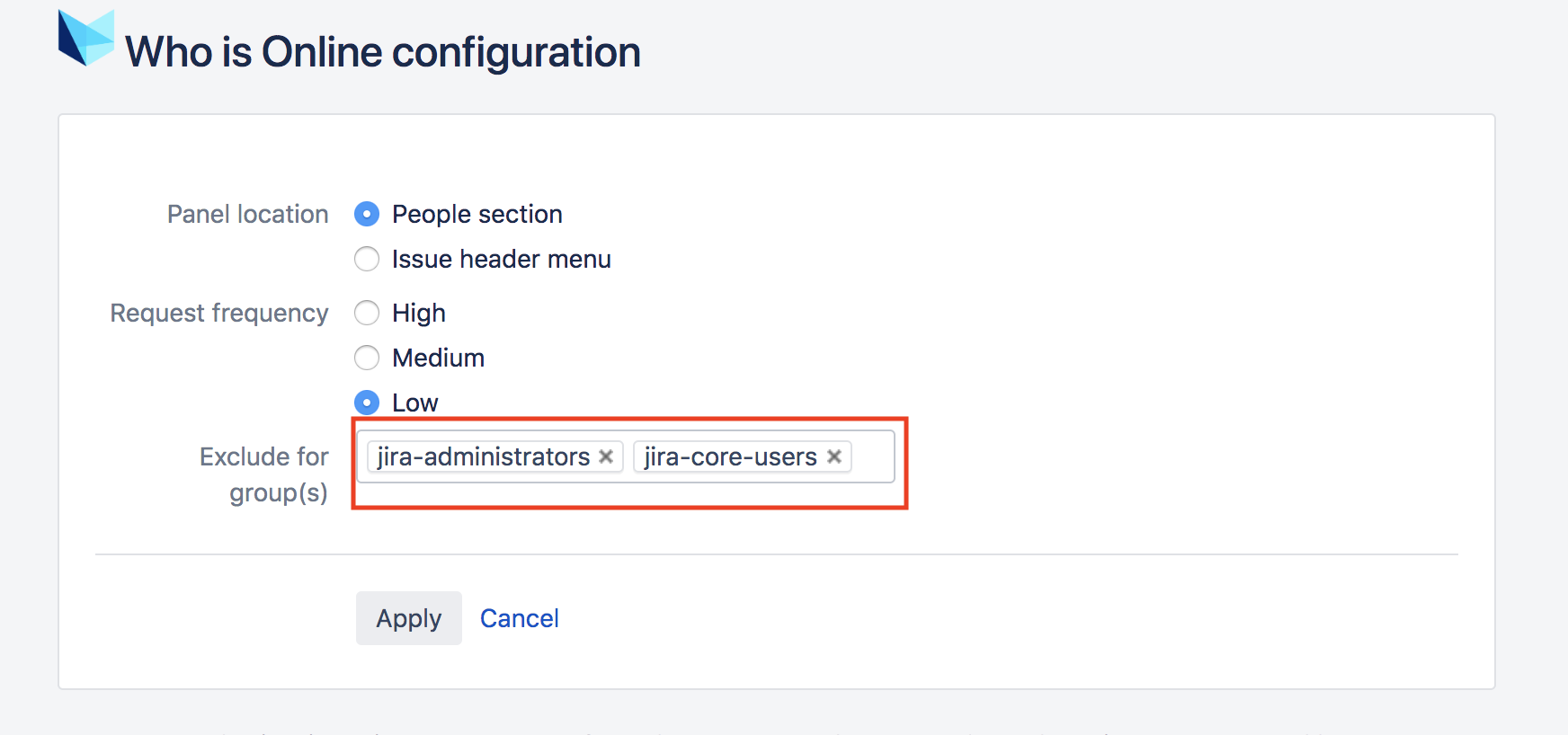
App Usage
Imagine that we've already configured the application to show the users in either the 'Issue header menu' or the 'People section'.
- When only the user is online and watching for the specified ticket, the users list will be shown as follows for the 'Issue header menu' configuration:
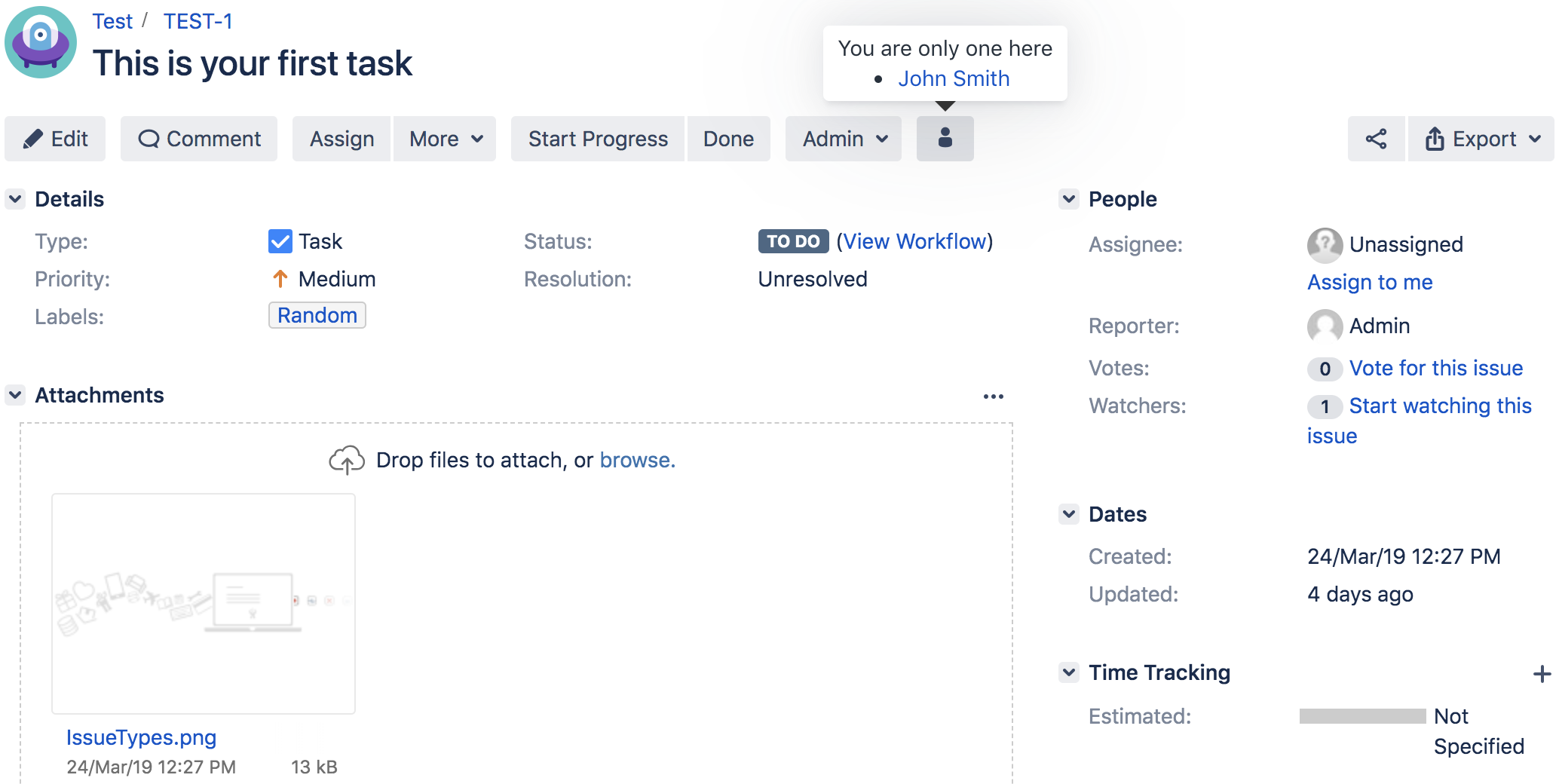
- When only the user is online and watching for the specified ticket, the users list will be shown as follows for the 'People section' configuration:
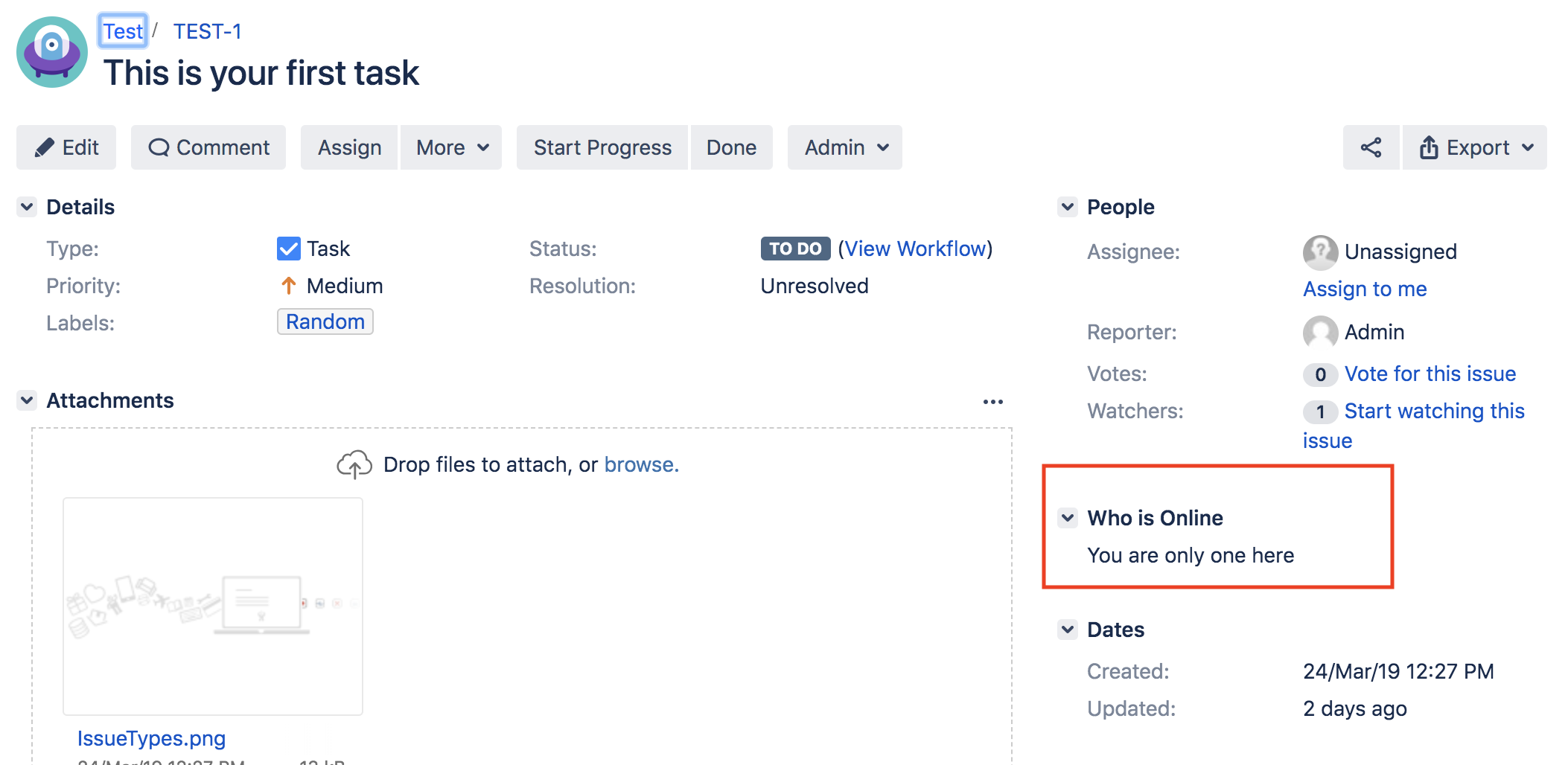
- When multiple users are online and watching for the specified ticket, the users list will be shown as follows for 'Issue header menu' configuration:
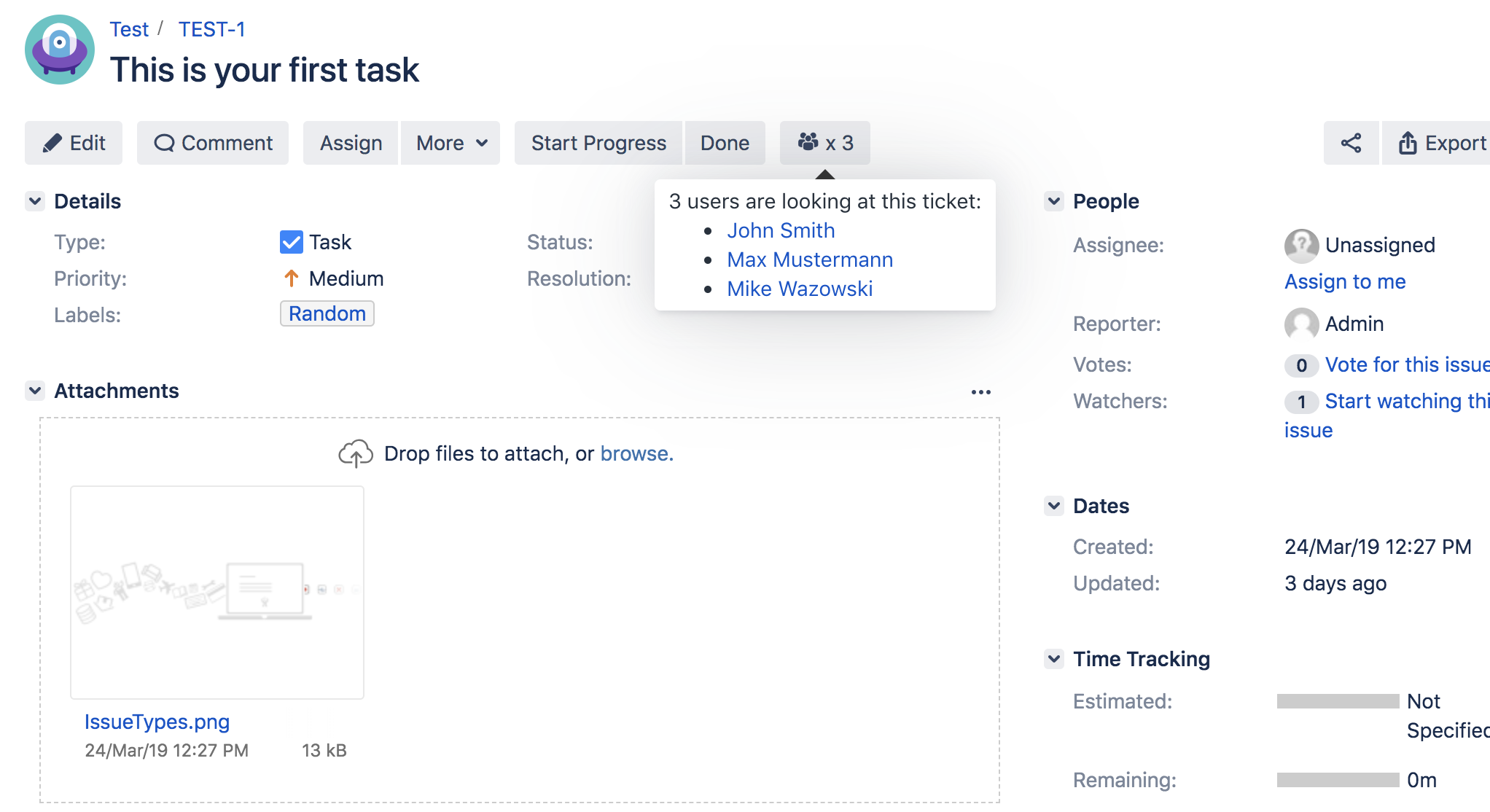
- When multiple users are online and watching for the specified ticket, the users list will be shown as follows for the 'People section' configuration:
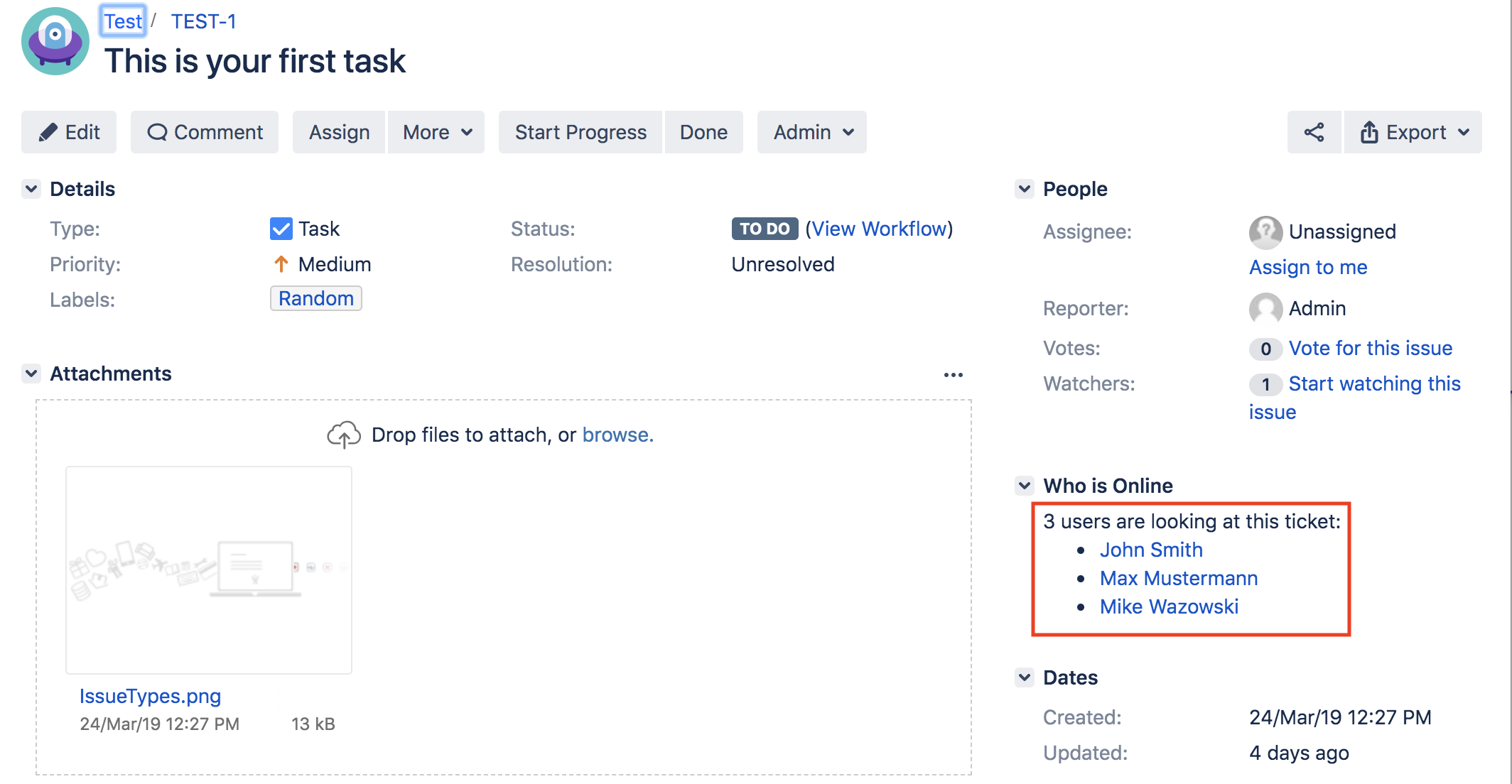
The specified user profile can be shown by hovering over the user name in the users list:
- In the people's section, it has the following view:
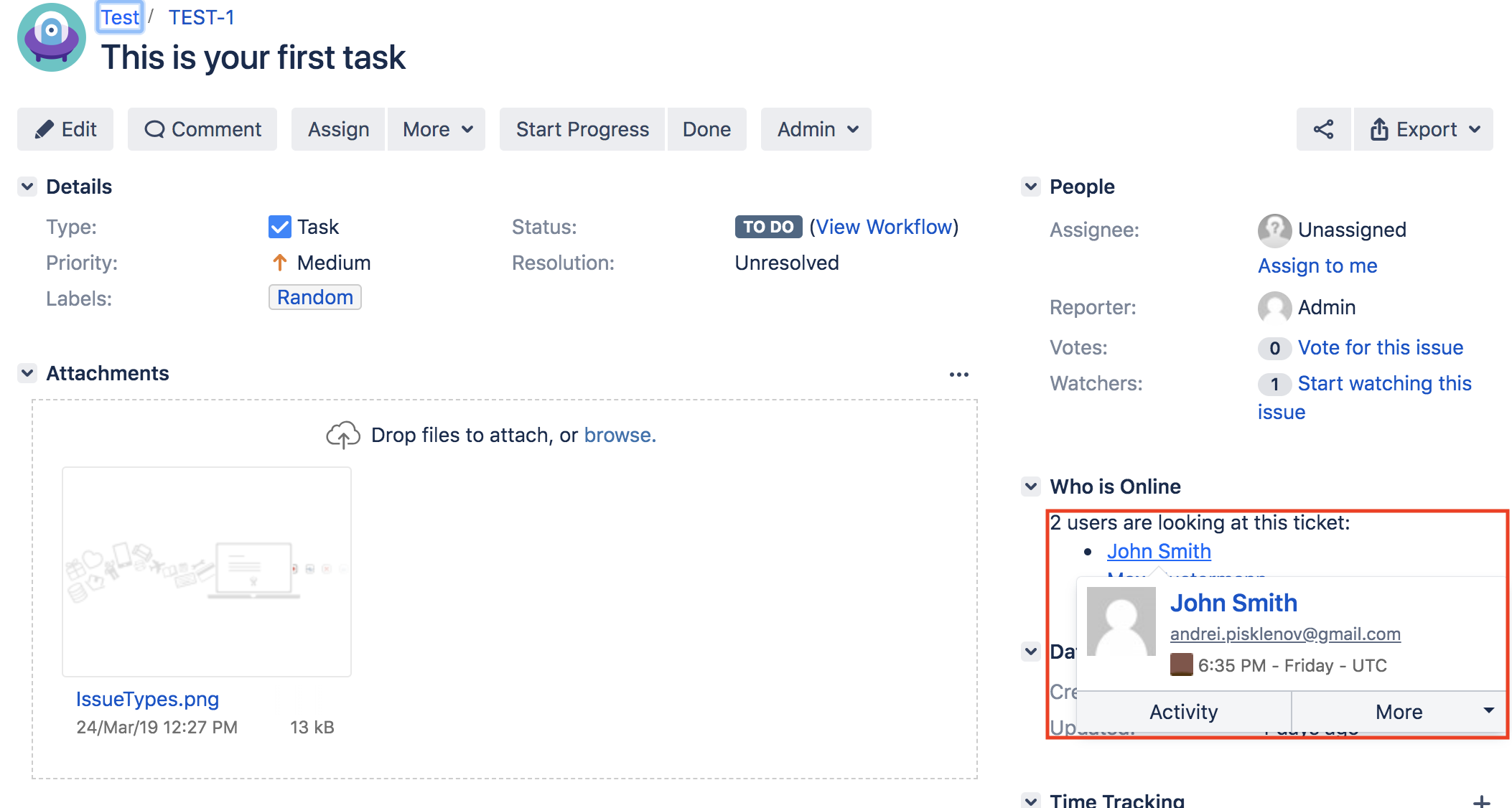
- In the issue header menu, it has the following view:
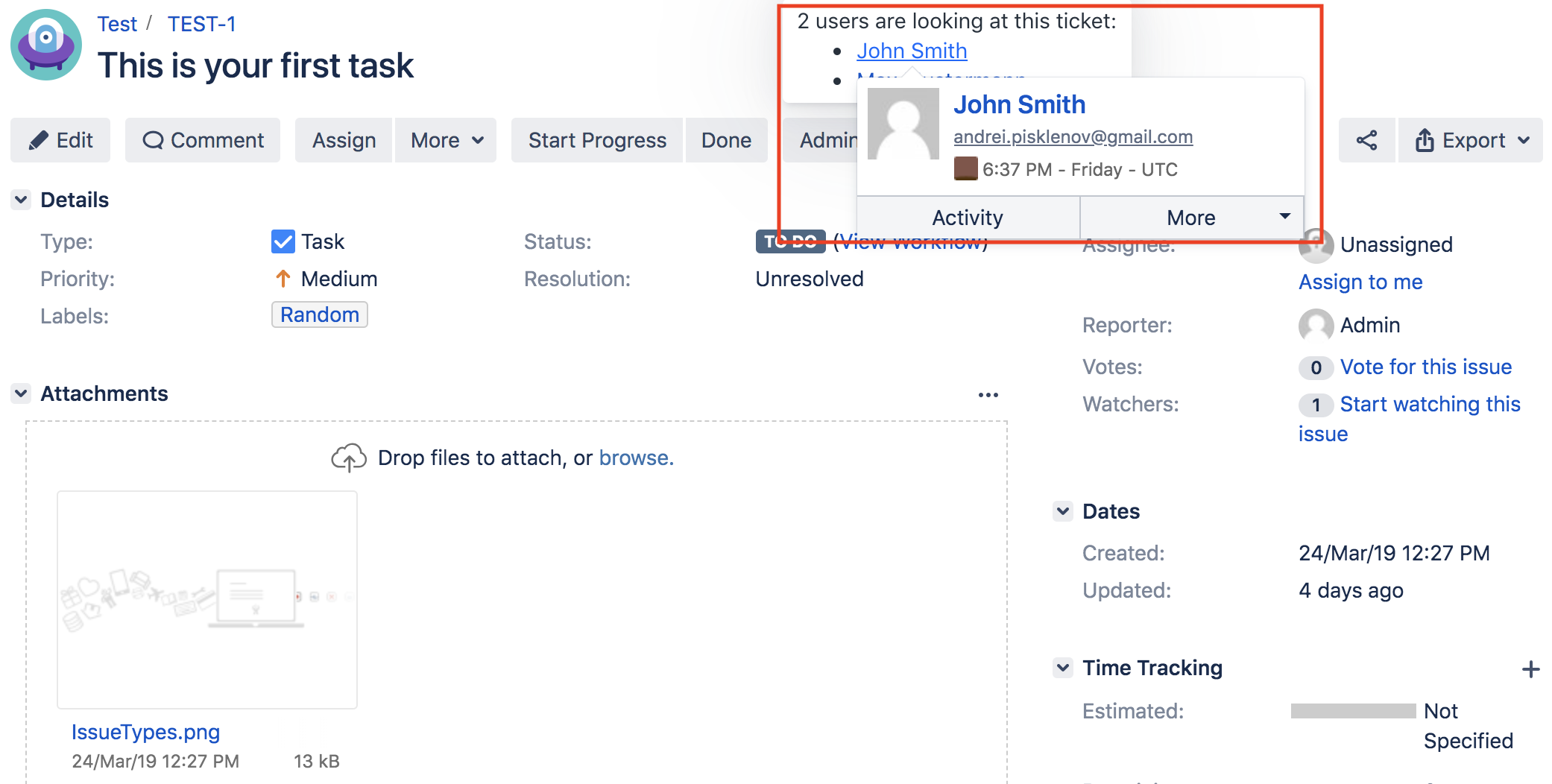
Please note that if user is in the excluded group, he/she is online and watching the ticket, then he/she will not be displayed as online in the users list for other users.
In order to figure out if a user is online/offline, you are required to view the user's profile by clicking on their name. The following screenshots show the user's status.
- for the same user's profile when the user is online:
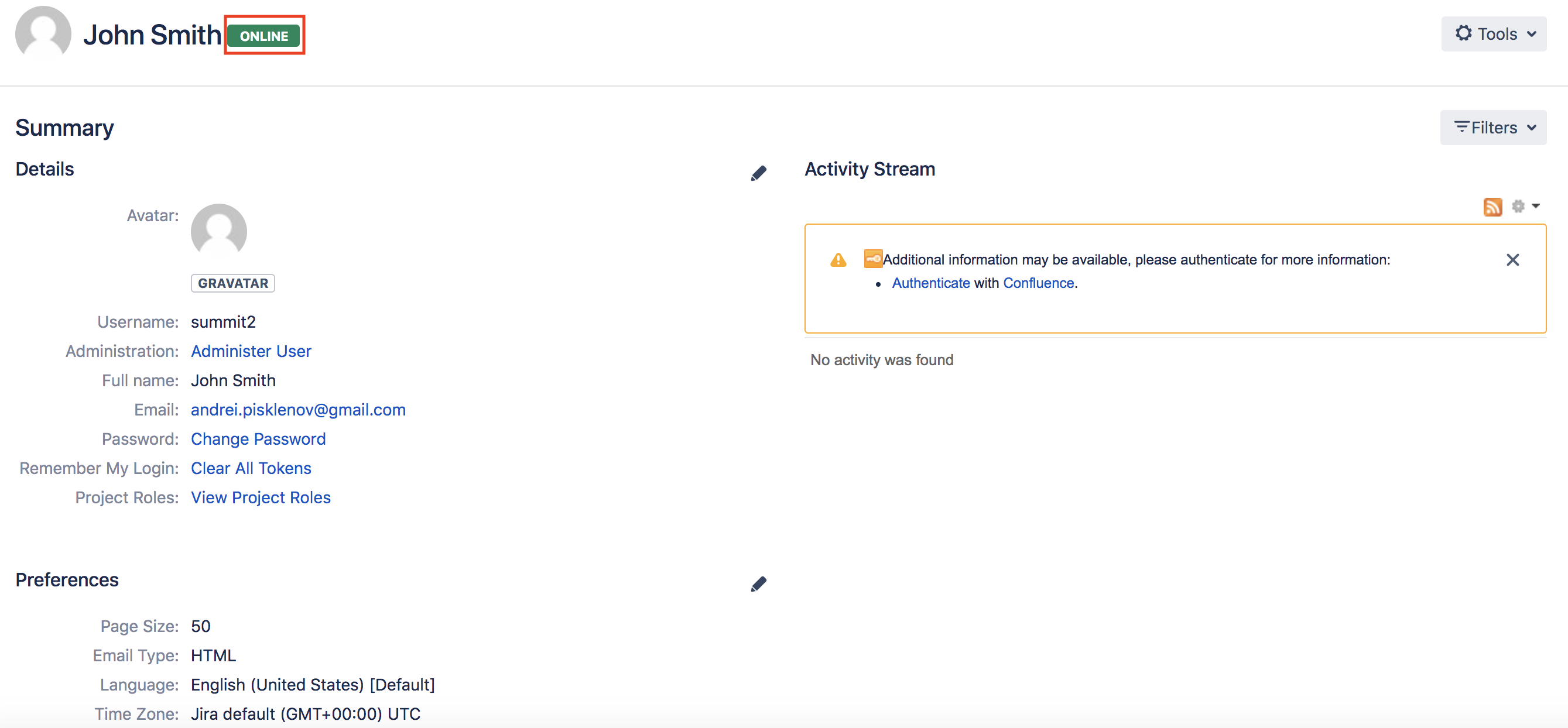
- for another user's profile when the user is online:
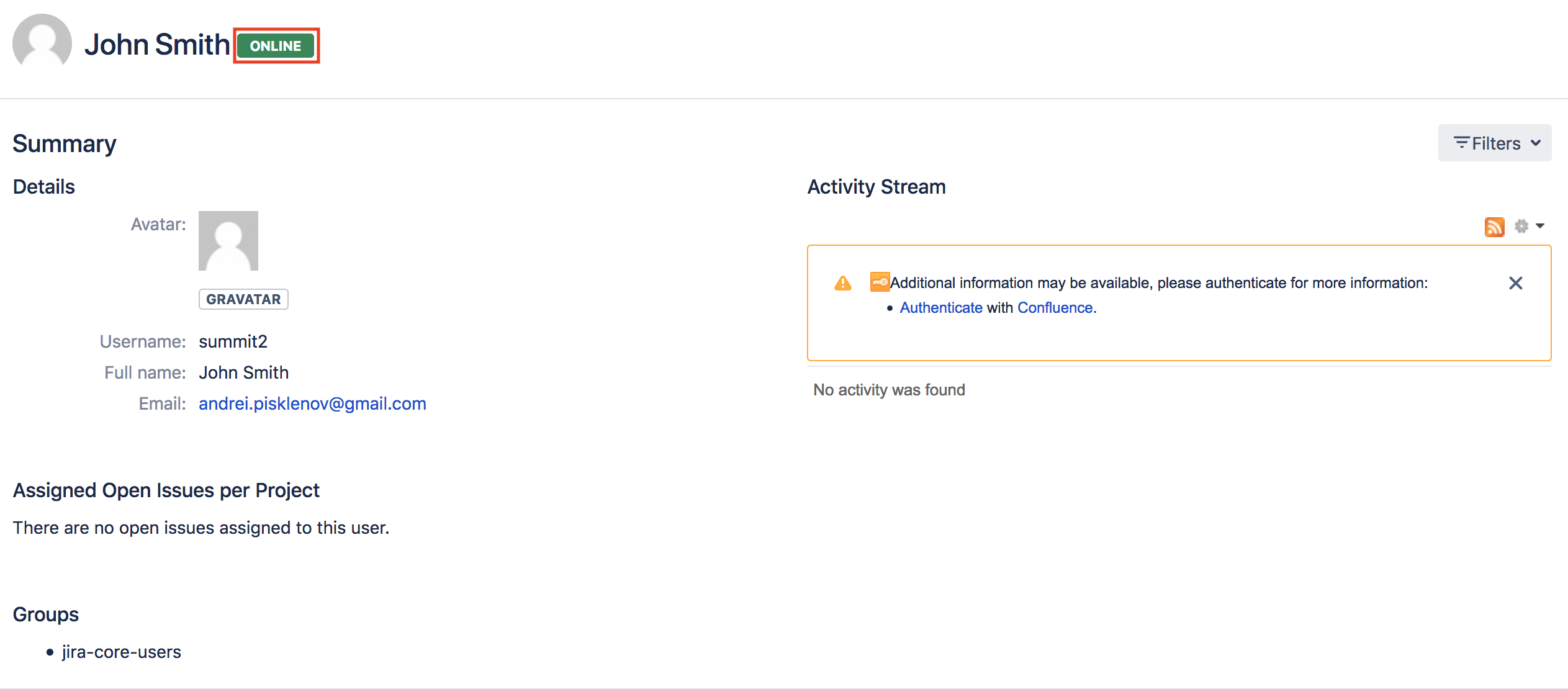
- if a user is offline the view will be: