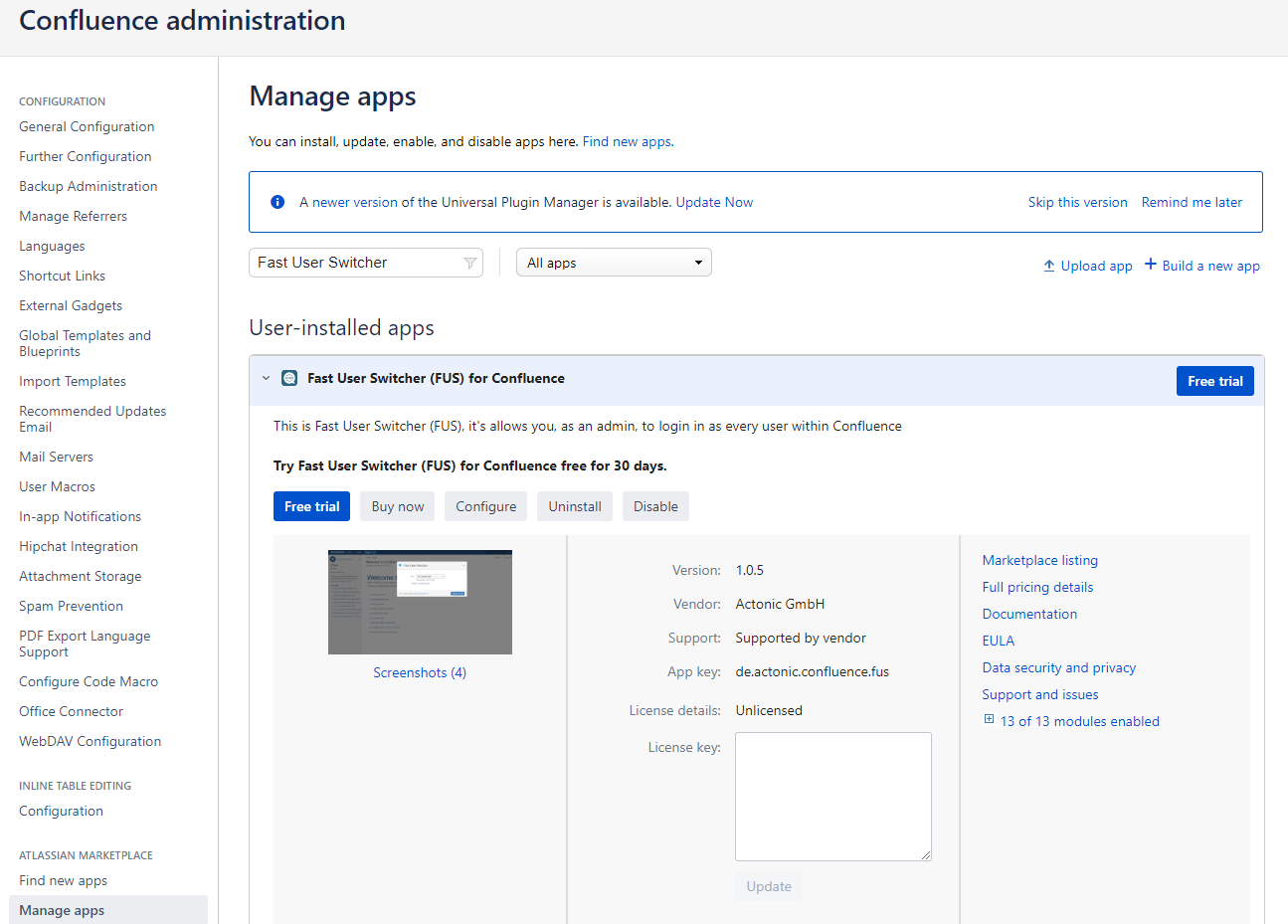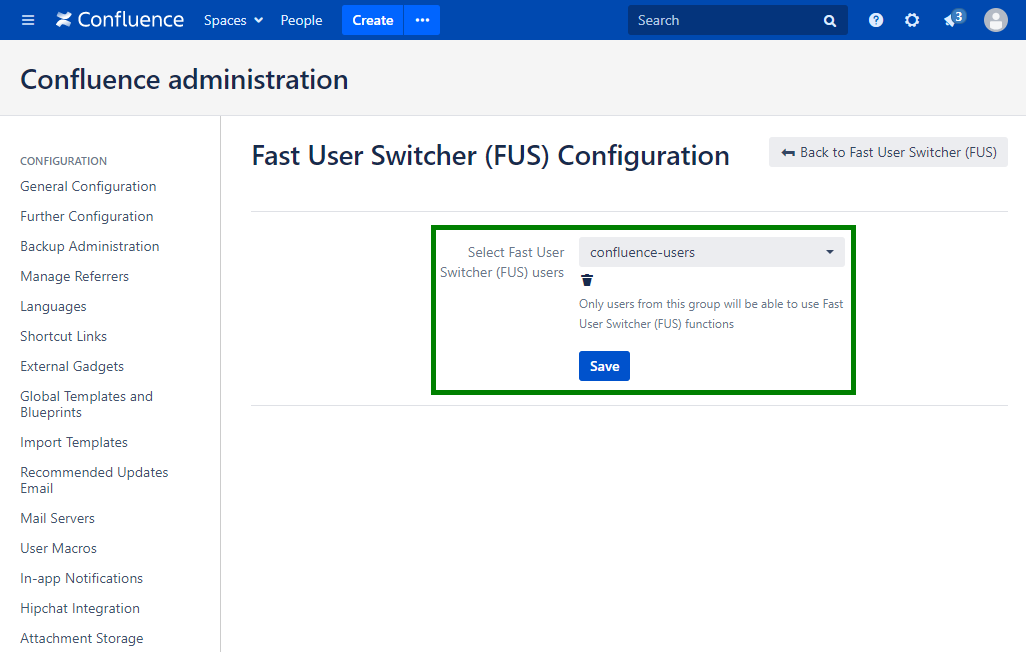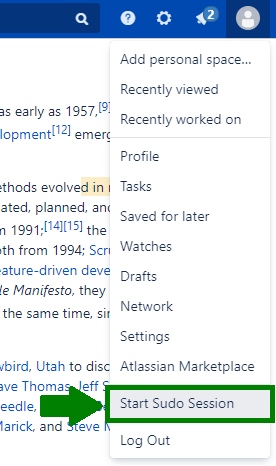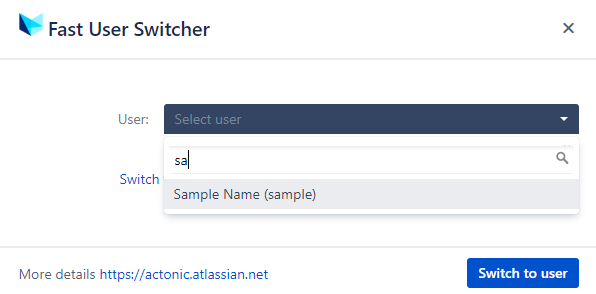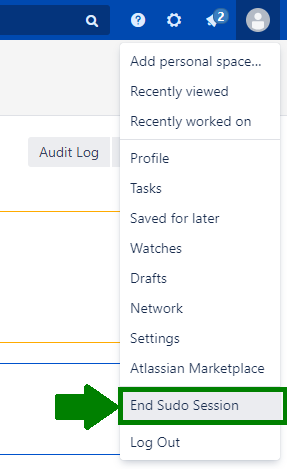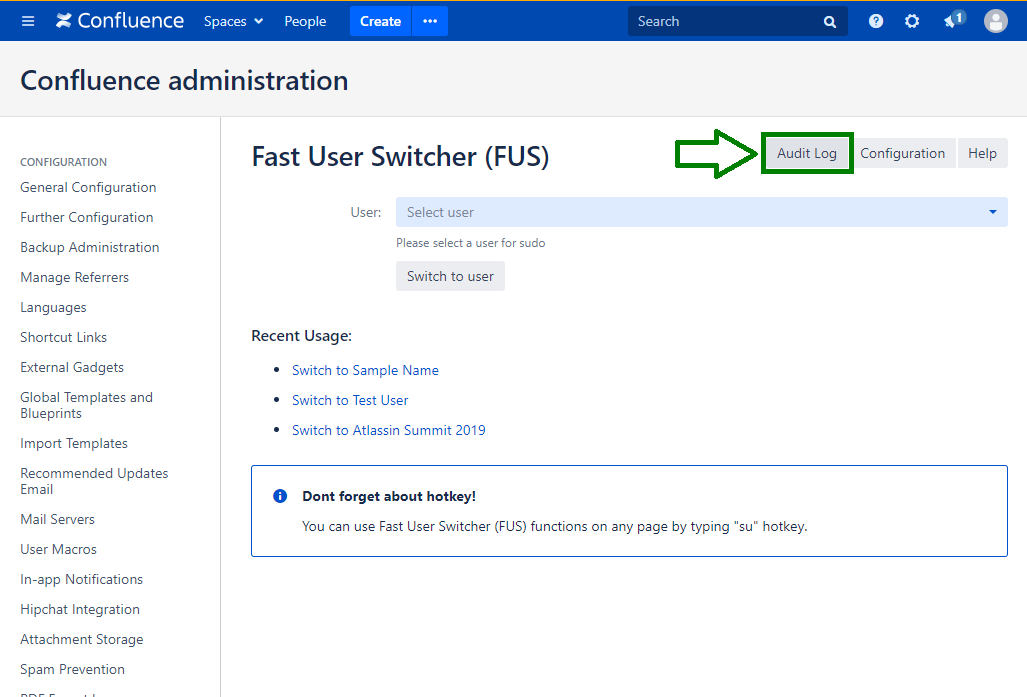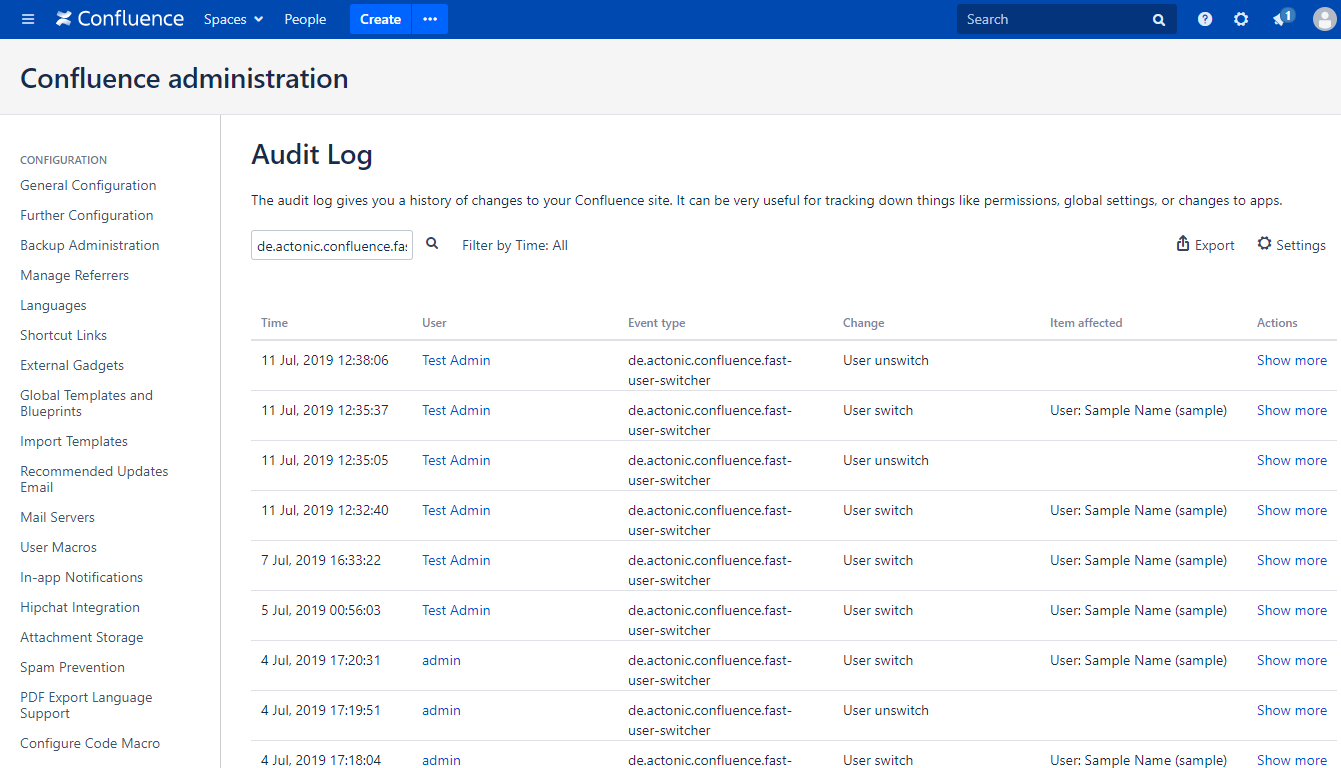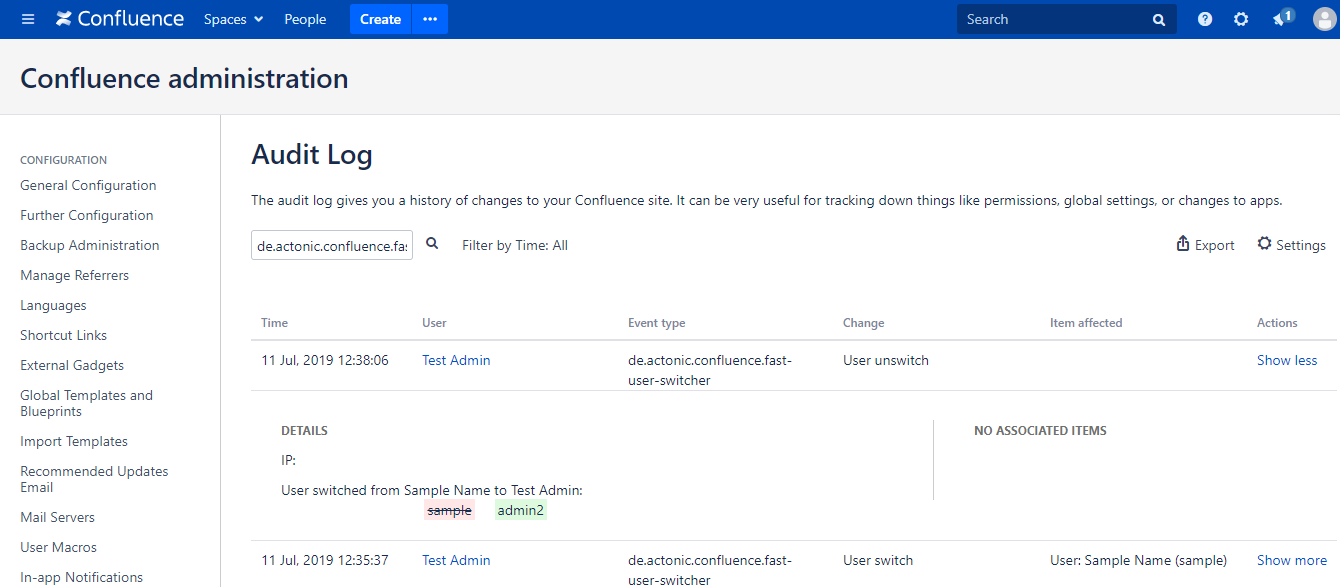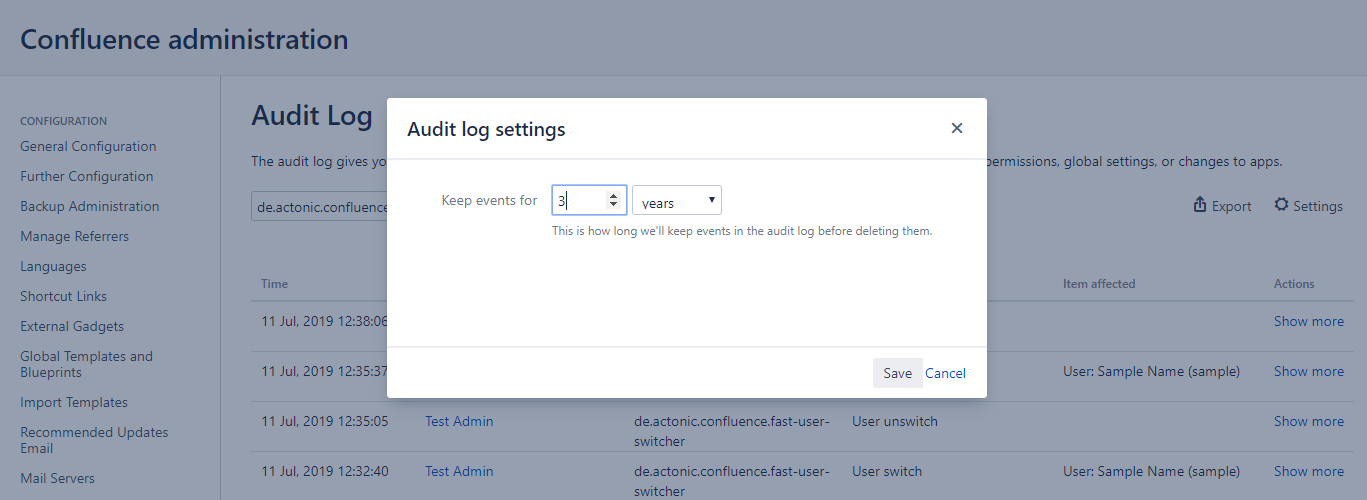...
...
Fast User Switcher
Overview
Log in as
...
any user
...
into the System
...
to investigate issues
...
, make changes on behalf of some user
...
.
Use 'su' keyword at any page or blogpost to access FUS.
Track FUS usage statistics with Audit Log - Who\When\Which User.
Configuration
To install Fast User Switcher (FUS) for Confluence application go to Manage apps
To configure FUS go to Confluence administration - Find Fast User Switcher - click on 'Configuration' button
On the FUS configuration page you can choose a user group who will be able to use FUS functions.
Use cases
You have special user to make review and changes in Confluence articles (Moderator) and you do not want to share user's password
from this user. You can use
SudoFUS to switch to this user and make changes on behalf of him.
Your teammate cannot see some
pagepages, but permissions
lookslook like everything should
workswork fine. You
would like tocan log in
with his credentialsas teammate's user to investigate an issue.
User guide
- Just go to your App Manager and click on Sudo or just press "su" on your keyboard
To end your Sudo session click on "End Sudo Session"
...
How to Switch User Session With FUS
- To start session with any other user use hotkey 'su', or click on user menu link, in the top right corner, and select 'Start Sudo Session'
147px2. Type a user name from which you want to start a session and click on 'Switch to user' button
Now you can start work on behalf of that user
3. To end session after finishing the work click on 'End Sudo Session'
Review FUS actions with Audit Log
- To track FUS usage statistics with Audit Log go to Confluence administration - Fast User Switcher (FUS) and click on Audit Log
2. Review FUS activity
3. Click on row to view more information about the event
4. To export Audit log to CSV format click on 'Export' button
5. To change Audit log settings click on 'Settings' button