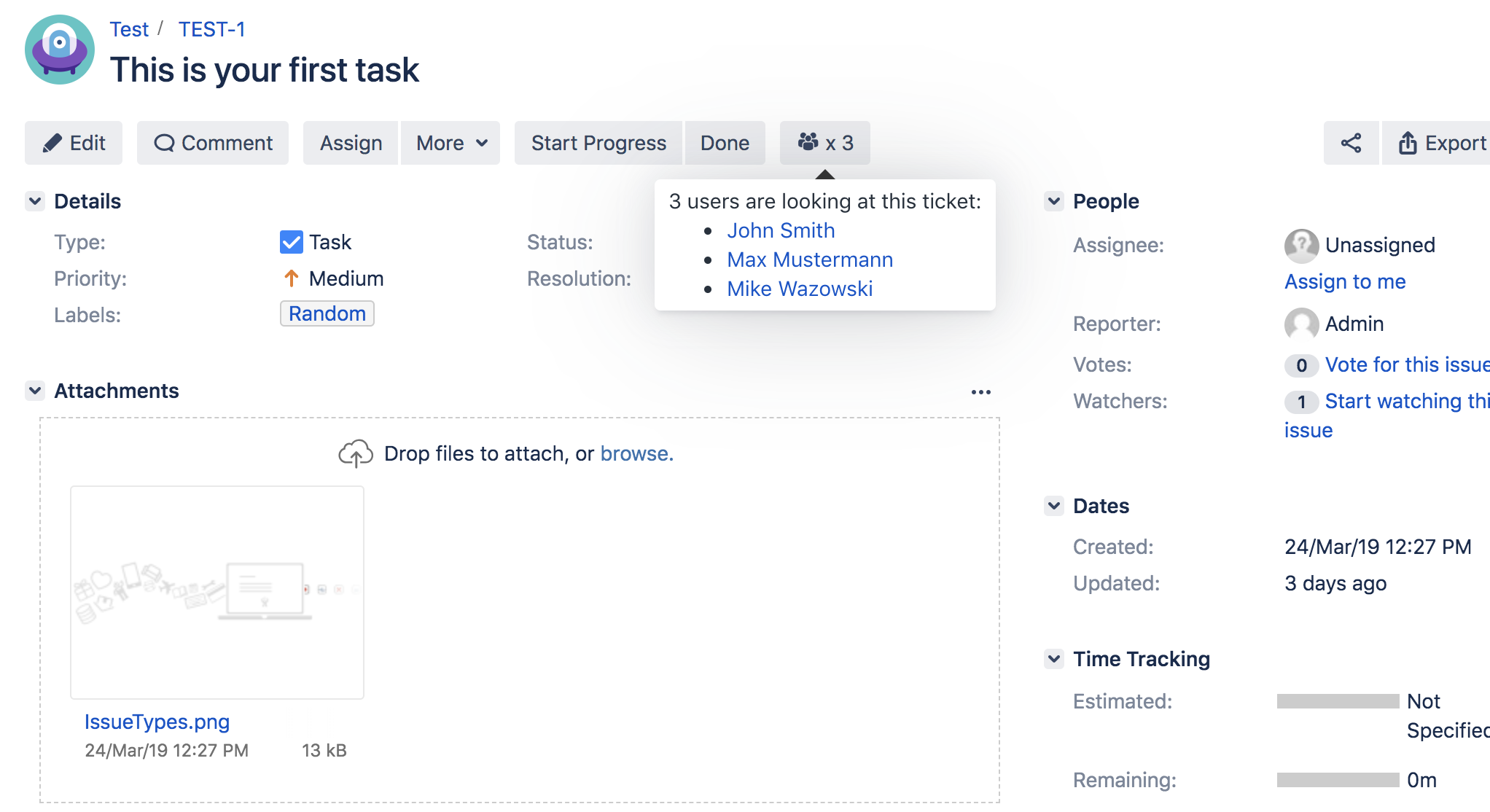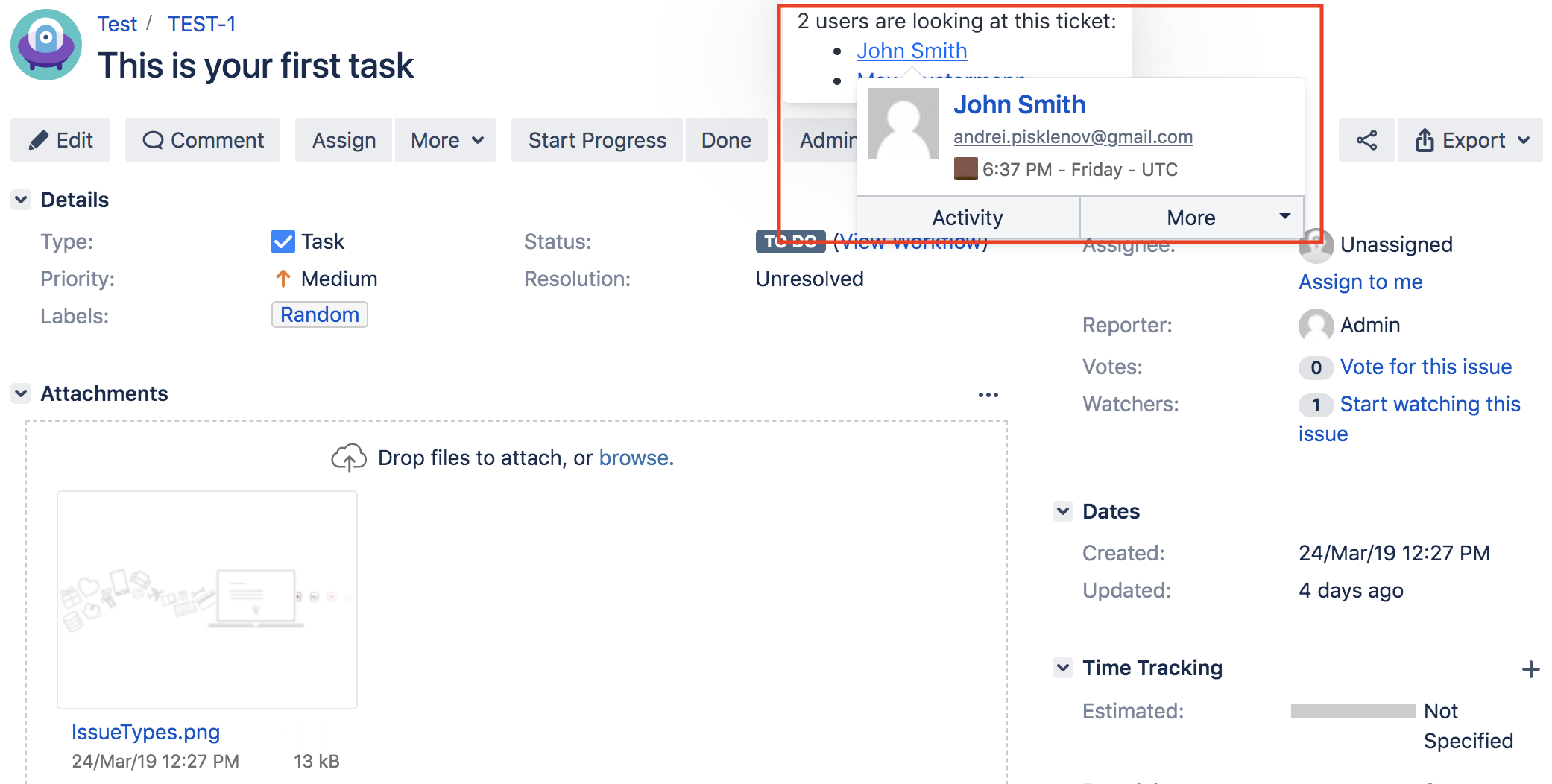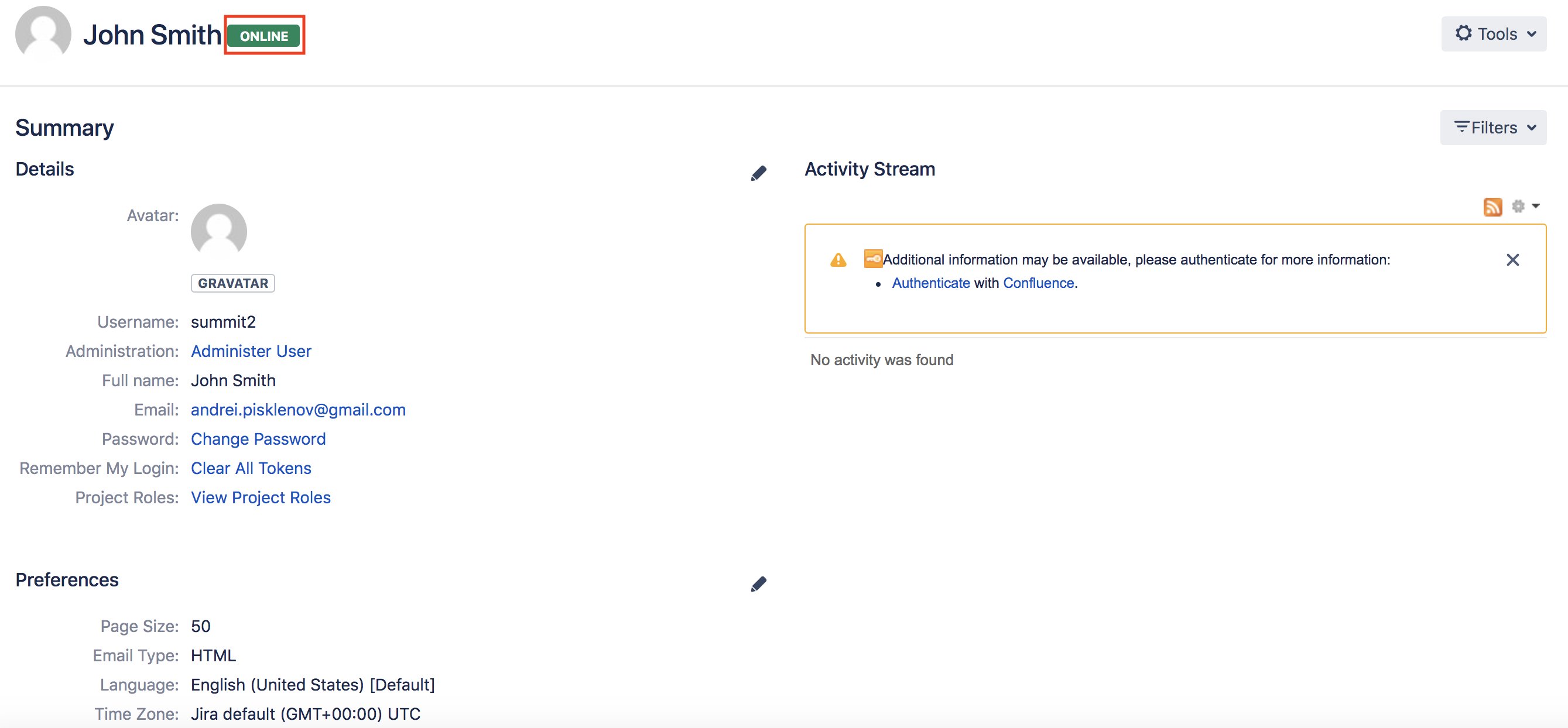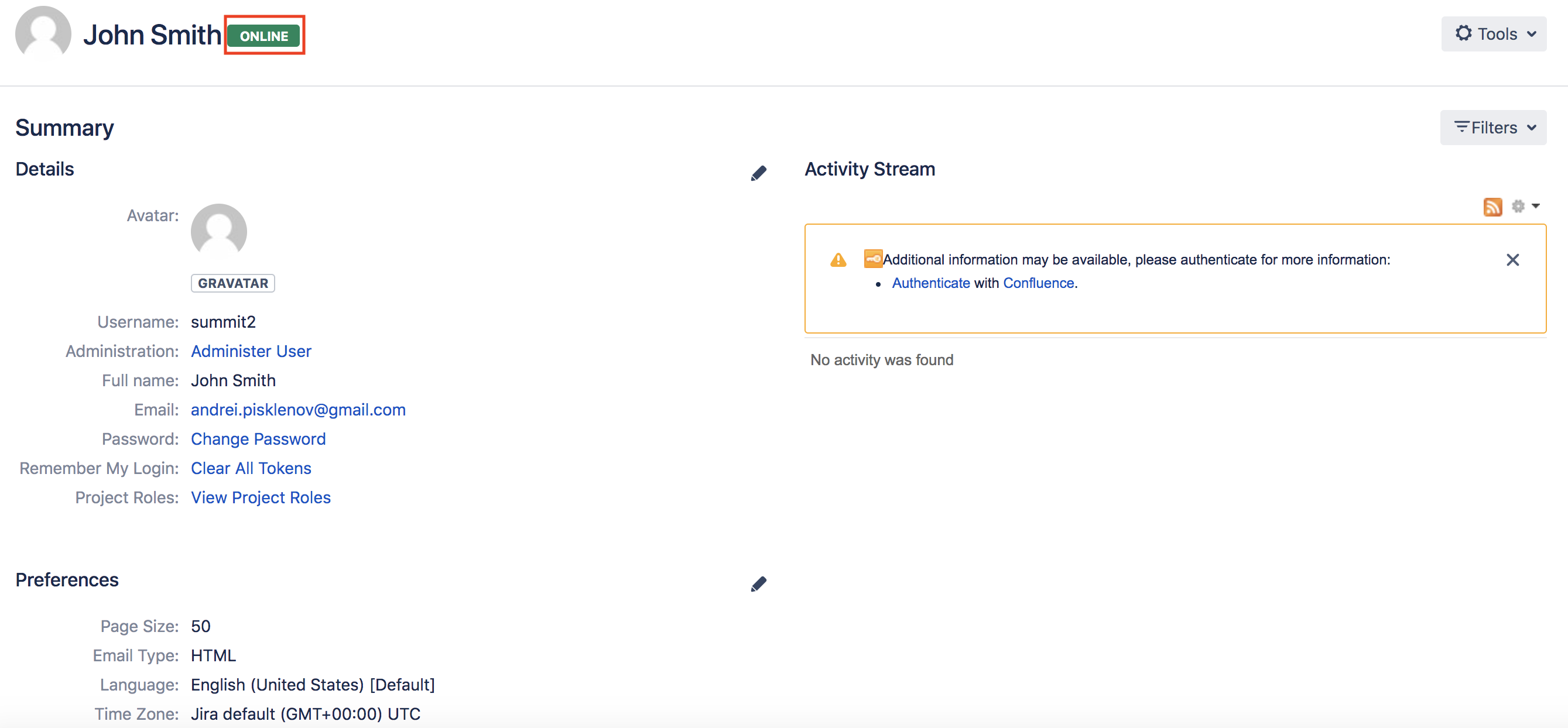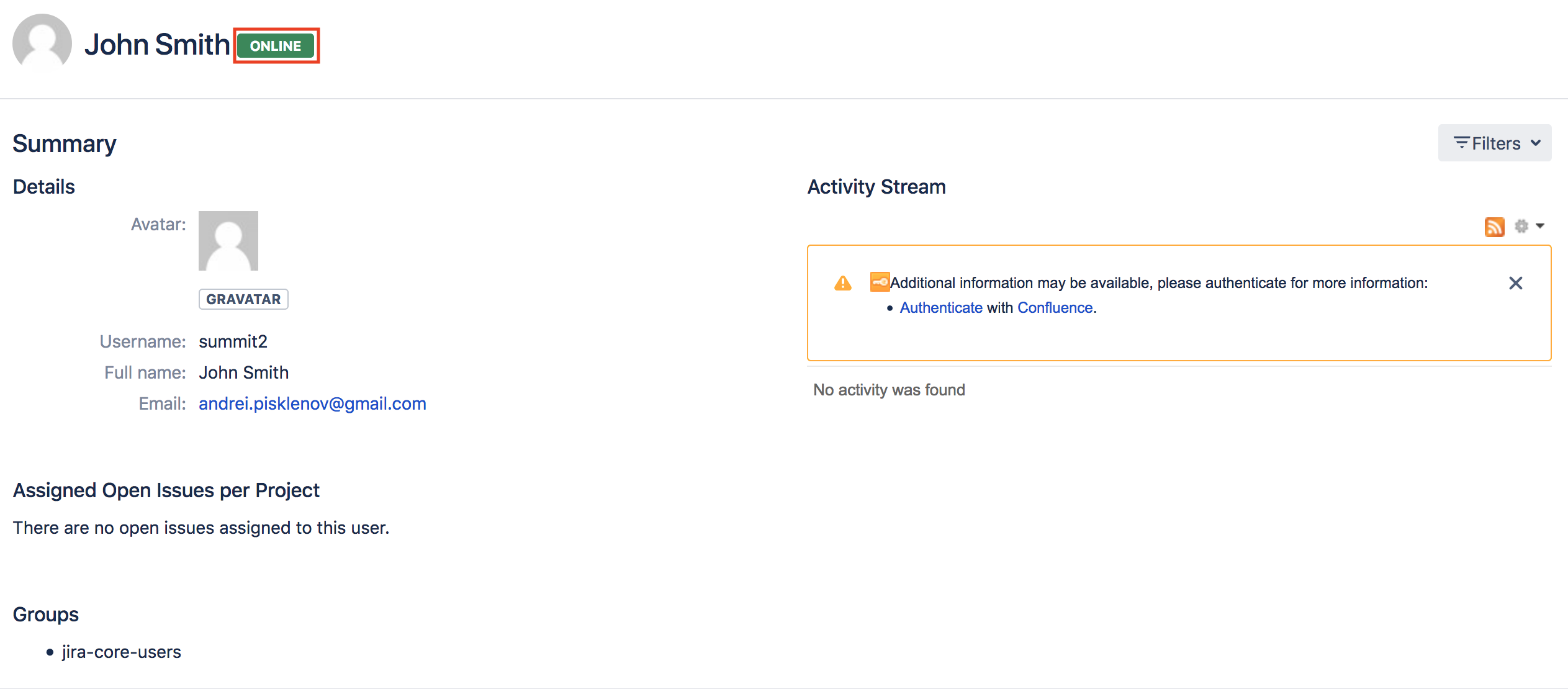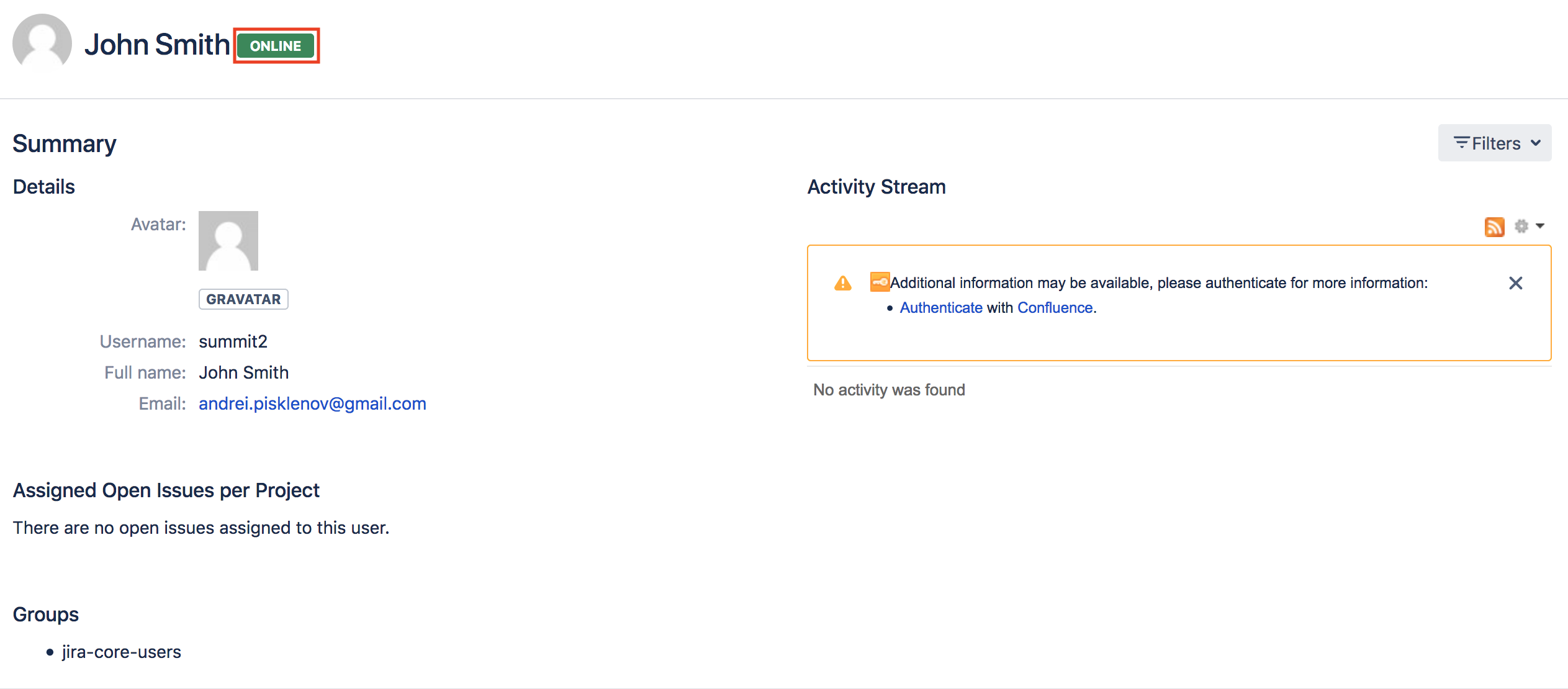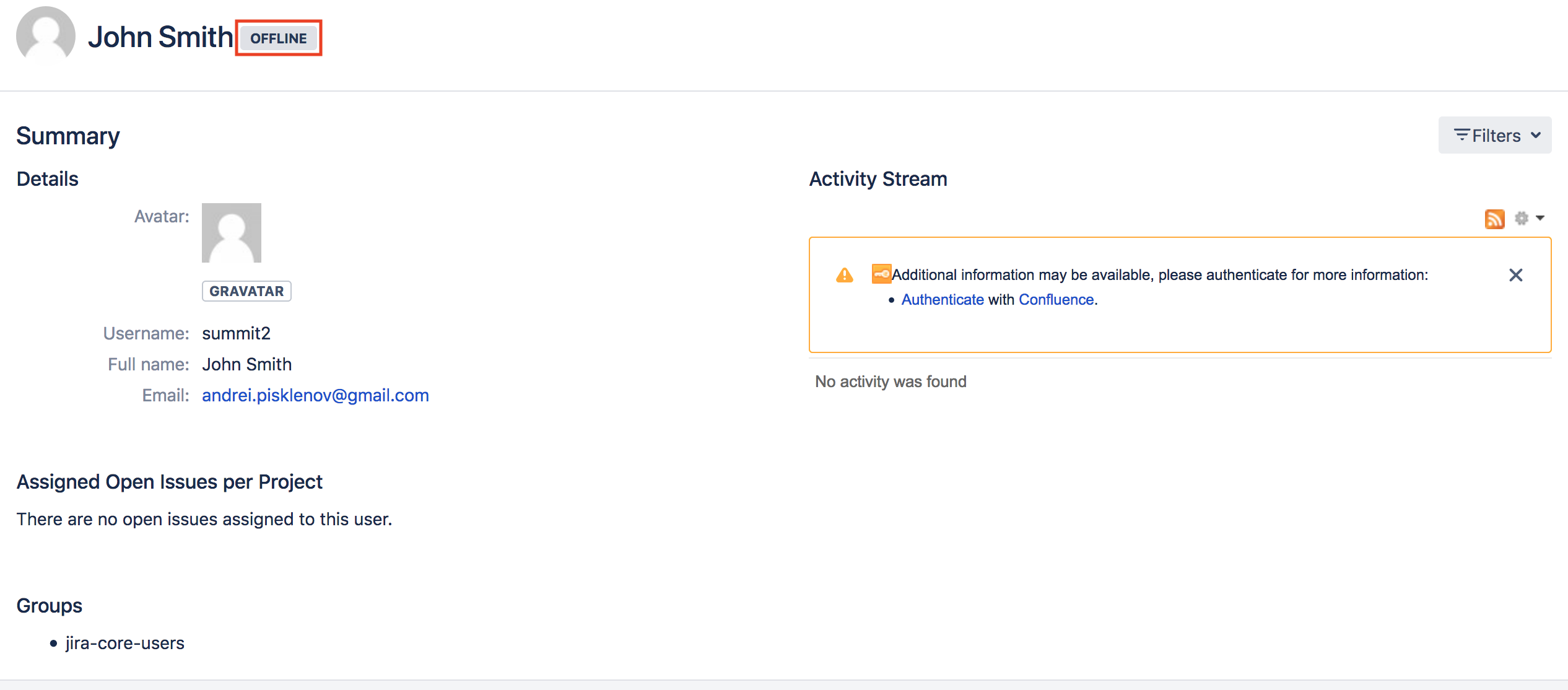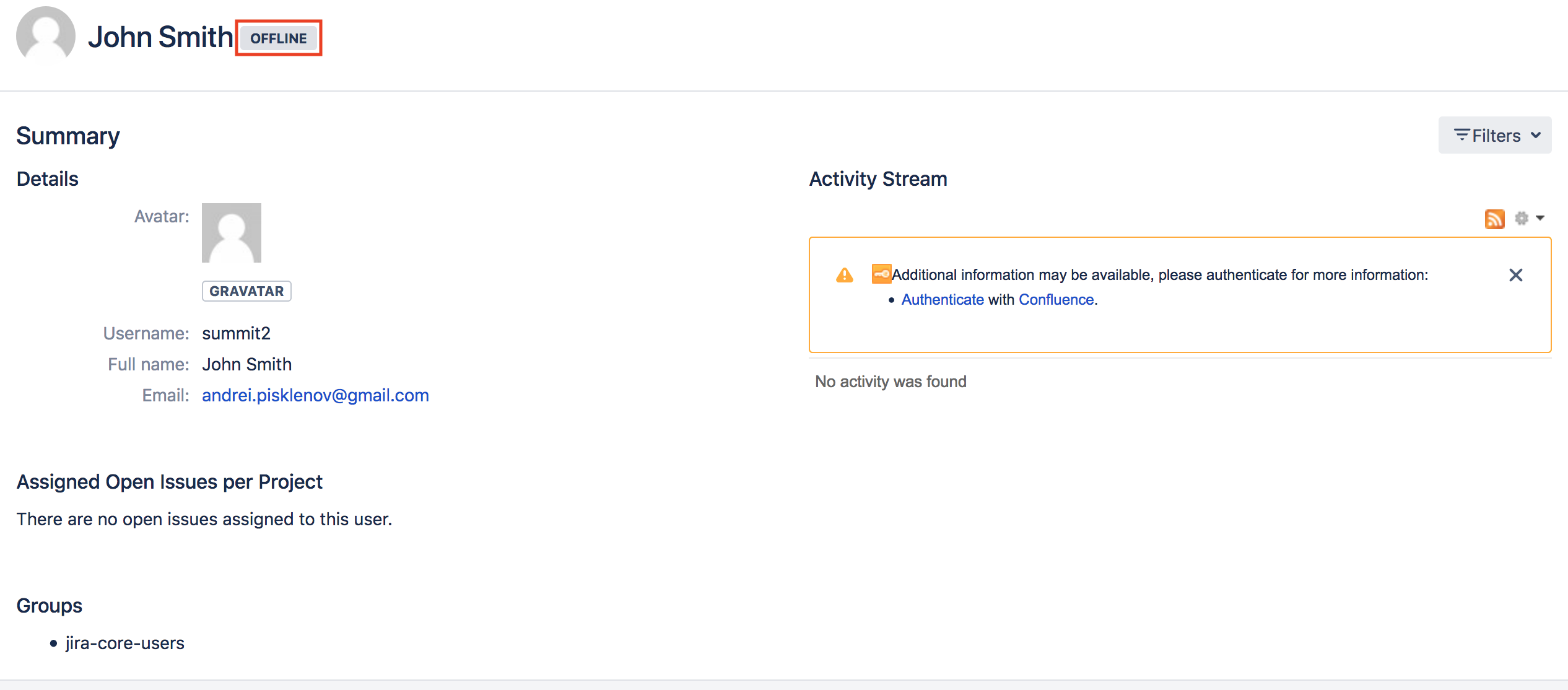| Table of Contents |
|---|
Overview
What does '"Who is online?' mean " mean in Jira? How to know who is online and why should you know it?
All these questions have one complete answer. '"Who is online' " is an app in Jira showing all the users watching for at the same ticket time at the same timeticket. It has the following functionalityfunctionalities:
- Show
Shows all the actively watching users
infor the same ticket
. - Update
Updates the list of users during the chosen period
fromon the app configuration page
. Exclude group(s) of users to be shown in the list
fromon the app configuration page
.Avoid
overheadoverheads because of repeatedly working on the same task
.- More to come in the future releases.
App Usage and Configuration
...
App implementation, configuration and usage - first steps
App implementation & configuration
In order to have the functionality integrated to the Jira board/in Jira boards or tickets, the first corresponding configuration should be done. To configure the 'Who is online' application the following steps should be donemade:
Login with Admin credentials.
Click on the
...
"Options
...
" button near the user icon.
Choose
...
the "Add-ons
...
" option as follows:
...
Once the page
...
has loaded successfully, select the
...
"Manage apps
...
" section as follows:
...
Choose "Who is Online for Jira
...
".
...
The page should open in the view below:
...
Click on the
...
"Configure
...
" button. The following page
...
with
...
current configurations is opened. As shown
...
on the image below
...
, the online members should be shown in the '
...
"issue header menu
...
" and the users
...
list can be updated with
...
the "Medium
...
" frequency.
...
The corresponding view with the above configuration is as follows:
...
Change the
...
"Panel location
...
" option value to
...
"People section
...
" and click on
...
the "Apply
...
" button
...
:
...
Configuring frequency
The users list update frequency can be changed to
...
"High
...
",
...
"Medium
...
" or
...
"Low"
The "High" frequency updates the ticket in the most frequent way: most likely real-time connections are made to show the users list
...
The "Medium" updates from time to time
The "Low" updates the users list in
...
a very slow manner.
Please take into consideration the following during the configuration setup:
Using
...
"Low
...
" as a Request frequency is recommended when having servers with high-level activities.
Using
...
"High" as a Request frequency property value may affect the server performance.
| Info |
|---|
| Please use 'Request frequency: High' carefully and only on instances with low activity. |
...
Excluding groups
The "Exclude group(s)
...
" option is used to exclude
...
chosen groups to be viewed in the active users list. Multiple groups can be selected to be excluded from viewing the users list as follows:
...
...
App
...
usage - different scenarios
When you have configured the application to show the users in either in 'the "Issue header menu' " or 'the "People section'", proceed as follows to use the app.
When only the user is online and watching for
...
a ticket, the users list will be shown as follows
...
for the "Issue header menu
...
" configuration:
...
When only the user is online and watching for the specified ticket, the users list will be shown as follows
...
for the "People section
...
" configuration:
...
When multiple users are online and watching for the specified ticket, the users list will be shown as follows for
...
"Issue header menu
...
" configuration:
...
When multiple users are online and watching for the specified ticket, the users list will be shown as follows for
...
the "People section
...
" configuration:
...
...
The specified user profile is being can be shown when by hovering over the user name username in the users list:
In the people's section, it has the following view:
...
In the issue header
menu itmenu, it has the following view:
...
Please note that if a user is in the excluded group, he/she is online and watching the ticket, then he/she will not be displayed as online in the users list for another other users.
In order to figure out if a user is online/offline it's , you are required to view the user's profile by clicking on a user's their name. The following screenshots show the user's status.
for the same user's profile when the user is online
will be:
for another user's profile when the user is online
will be:
if a user is offline the view will be: