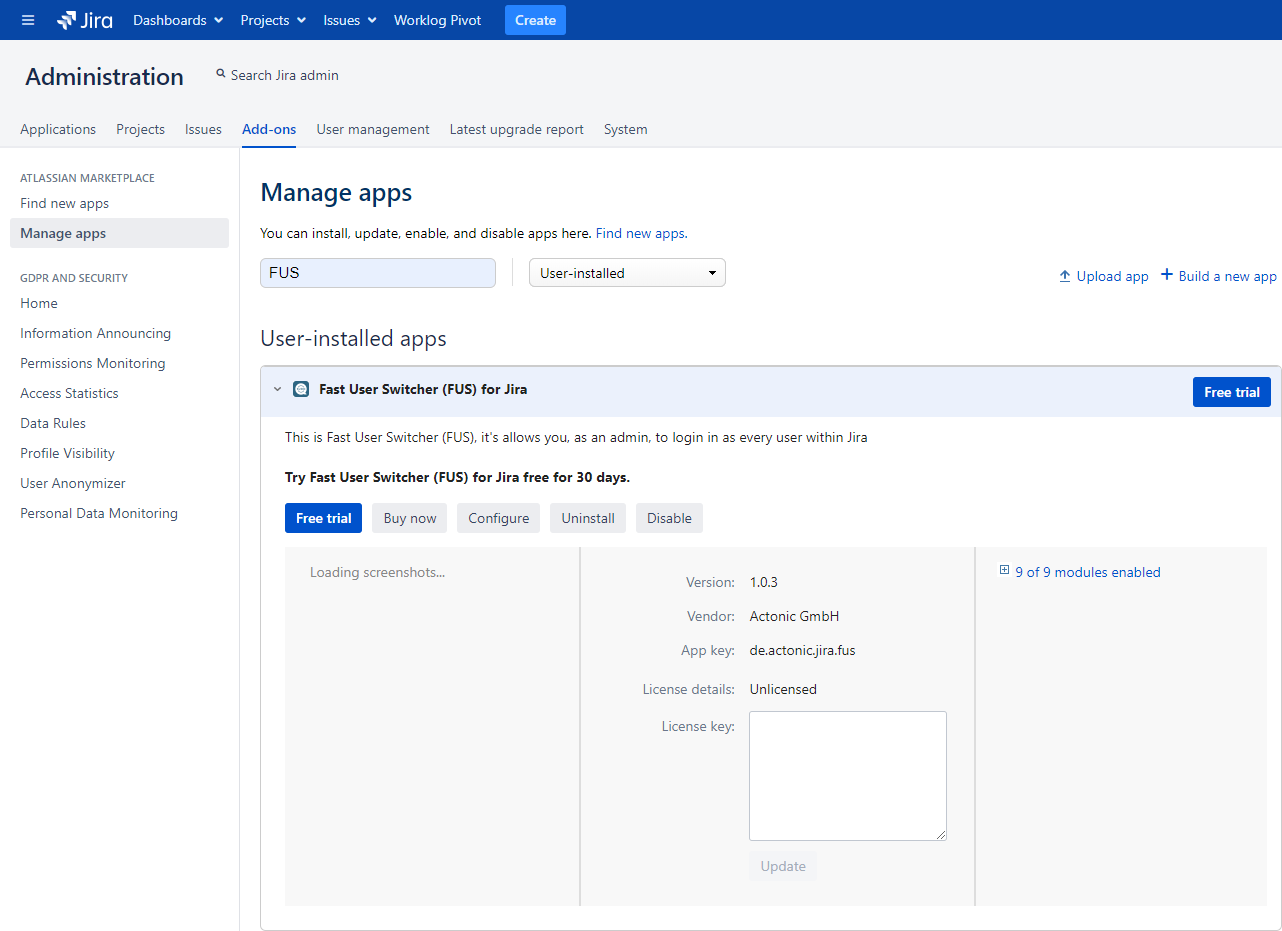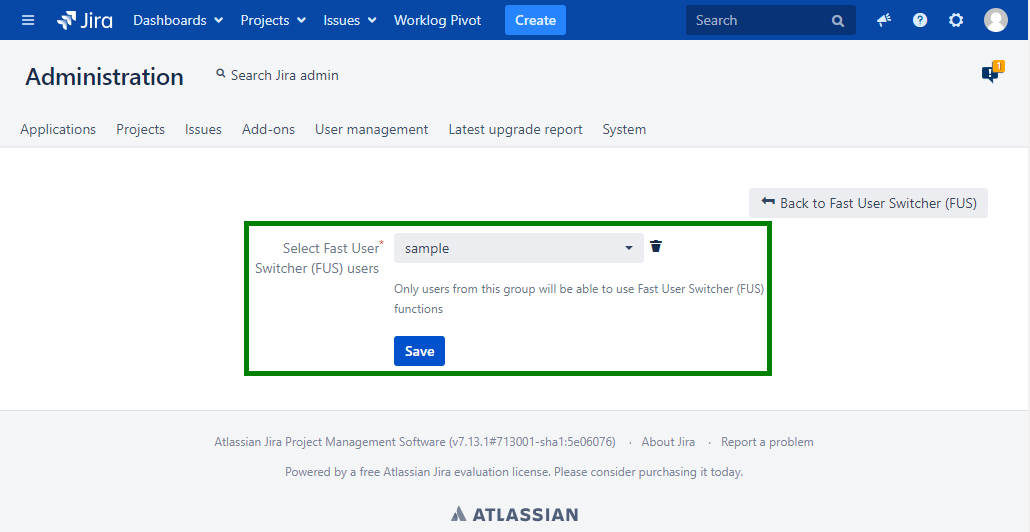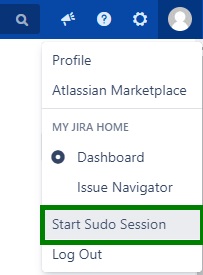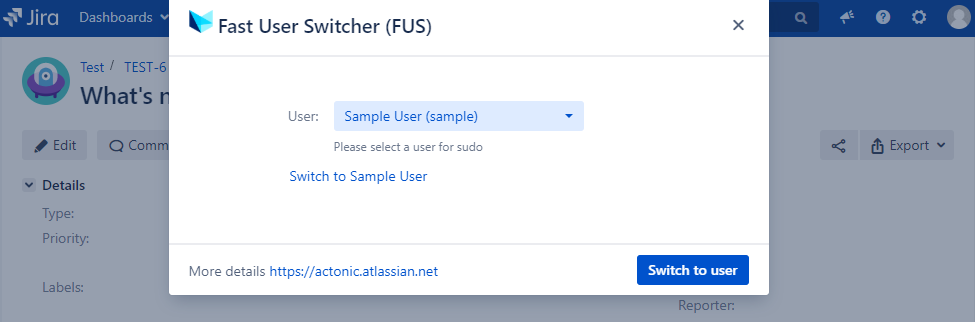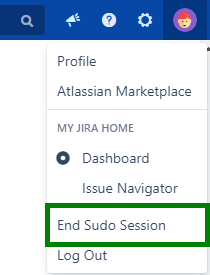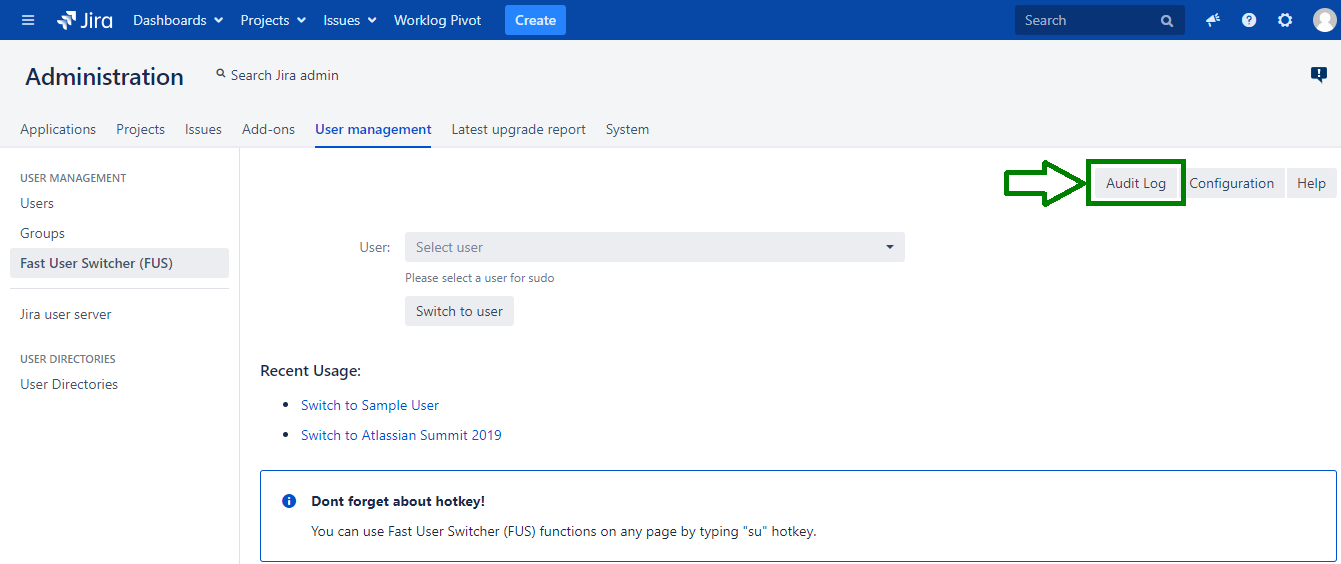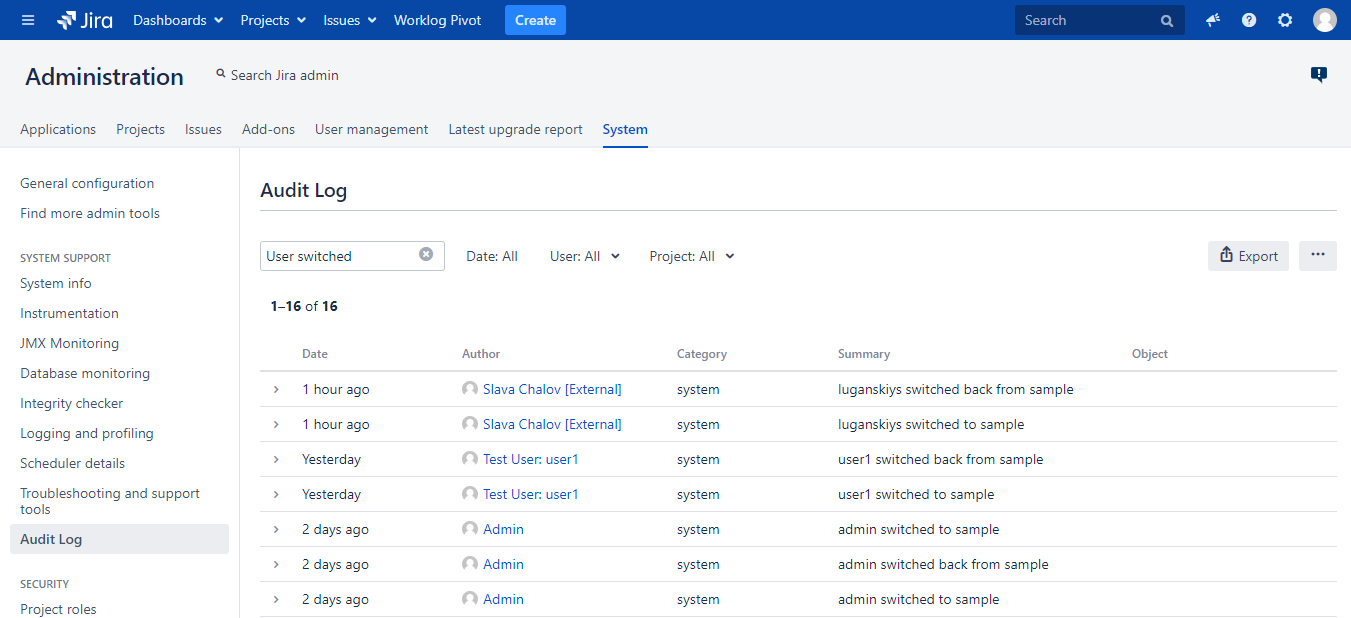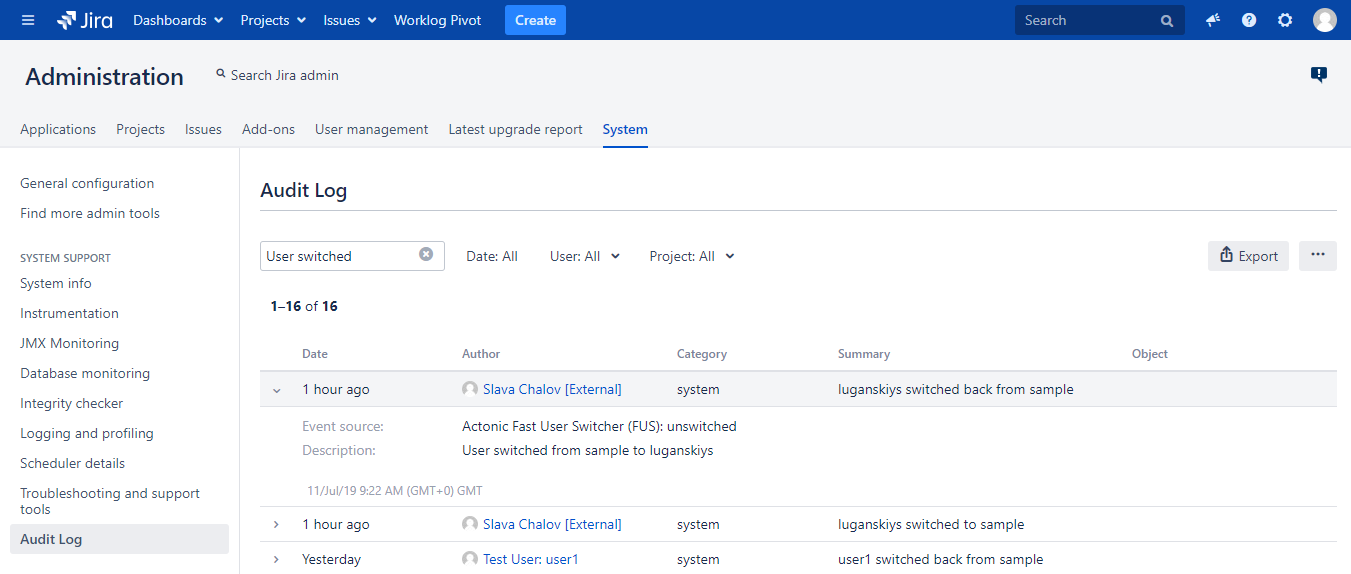Fast User Switcher
...
Track FUS usage statistics with Audit Log - Who\When\Which User.
Configuration
To install FUS go to Manage apps find Fast User Switcher (FUS) for Jira application
To configure FUS go to Administration - User management - click on 'Configuration' button
On FUS configuration page you can choose a user group who will be able to use FUS functions
Use cases
You have special user to make review and changes in JIRA tasks (Moderator) and you do not want to share user's password. You can use FUS to switch to this user and make changes on behalf of him.
Your teammate cannot see some pages, but permissions look like everything should work fine. You can log in as teammate's user to investigate an issue.
User guide
How to Switch User Session With FUS
- To start session with any other user use hotkey 'su', or click on user menu link, in the top right corner, and select 'Start Sudo Session'
2. Type a user name from which you want to start a session and click on 'Switch to user' button
Now you can start work on behalf of that user
3. To end session after finishing the work click on 'End Sudo Session'
Review FUS actions with Audit Log
- To track FUS usage statistics with Audit Log go to Administration - User management - Fast User Switcher (FUS) and click on Audit Log
2. Review FUS activity
3. Click on row to view more information about event